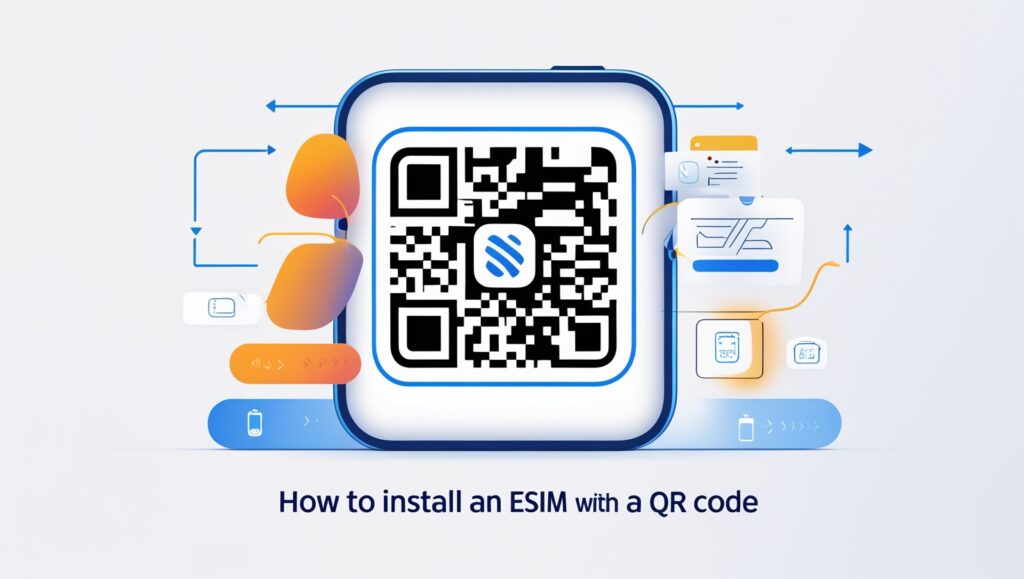No products in the cart.
Uncategorized
How To Install an eSIM With a QR Code
Installing an eSIM on your phone is super simple. And you can do it just by scanning a QR code! Here, we’ll cover everything you need to know about eSIMs, QR codes, and how to install an eSIM on your device.
In this article:
- What is an eSIM?
- The evolution of SIM to eSIM
- The evolution of QR codes
- How to install an Airalo eSIM with a QR code
- What this means for connectivity
What Is an eSIM?
First, a refresher: What is an eSIM? An eSIM is an embedded SIM card. It’s built into your device’s hardware and works just like a physical SIM. The difference is that an eSIM does everything digitally. Rather than swap out a physical chip, you can download an eSIM plan and instantly connect to a mobile network.
With an eSIM, you can:
- Download, install, and activate a digital data plan in minutes.
- Use your mobile network for local data.
- Use your cellular service to call, text, and connect to other phones and devices.
- Connect, screen, scan, store, search, activate, and download data to your device
- Keep your primary phone number and switch between phone lines.
- Download and pay for a plan that makes sense for your data needs.
- Never have to worry about being hit with roaming charges.
- Activate your eSIM with a QR code instead of inserting a chip.
- Use the Airalo app to switch to a local, regional, or global plan.
- Top up your data in the Airalo app when you run low.
- And so much more!
eSIM technology is a revolutionary, fully digital solution that makes it easier for you to stay connected. Check out our list of eSIM-compatible devices to see if your phone supports eSIM technology.
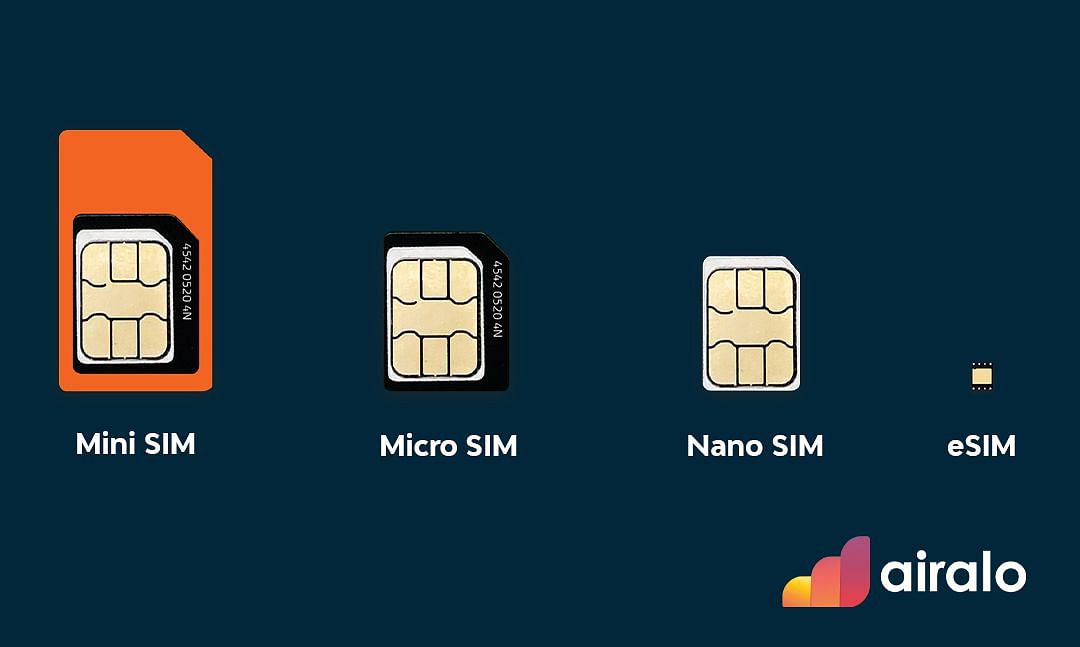
The Evolution of SIM to eSIM
Physical SIM cards are nothing new. They’ve been around since 1991 and were initially the size of a credit card! You can think of a SIM (Subscriber Identity Module) as a digital license plate. It’s a chip that identifies you as a mobile customer and informs a network if you can access a carrier’s service.
Over time, SIM cards have become smaller and smaller. From the mini SIM to the micro SIM and the nano SIM, they’ve continued to shrink to optimize space, improve your user experience, and use less power. And with the advent of the eSIM, they can now be completely integrated into your phone.
Here’s a closer look at the evolution of SIM to eSIM:
- Mini SIM: The mini SIM was launched in 1996. It had a large plastic casing and had to be inserted into a SIM tray on the side of your device. In various iterations, the plastic casing could be removed. But in early generations, the plastic tray was part of the insertion process, making chip swapping and transfer difficult.
- Micro SIM: SIM size continued to shrink with the launch of the micro SIM in 2010. The micro SIM still had a thin layer of plastic around its edge. Still, its form and functionality were greatly improved, and swapping chips was much easier. The iPhone 4 was the first device to support new micro SIM technology.
- Nano SIM: The nano SIM was launched in 2012 and is still used in most modern phones. Nearly all excess plastic was cut from production, making these the smallest and most efficient physical SIM cards. The downside: Nano SIMs are so small that they’re easy to lose and difficult to handle.
- eSIM: The eSIM is an embedded SIM. It’s tinier than a nano SIM and is built into your device’s hardware. It works 100% digitally and can’t be removed, lost, or stolen. It’s the next step in fully-integrated connectivity.
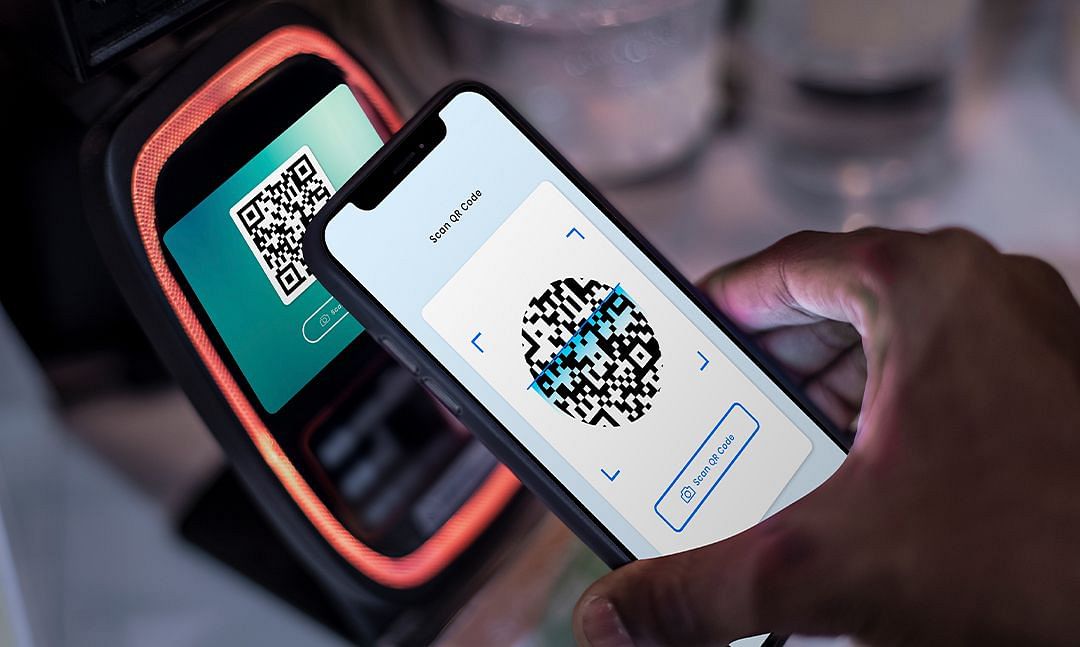
The Evolution of QR Codes
In the latter half of the 20th century, the barcode was introduced to tackle check-out and inventory inefficiencies in the supermarket industry. Like SIM cards, barcodes functioned as identity modules for consumer and commercial goods. The problem was that barcodes could hold only a few dozen numbers.
In the mid-1990s, the QR code (Quick Response Code) was developed. The QR code design allowed it to build upon the barcode, giving it ten times the storage capacity and allowing it to link to the web. With the ability to scan a QR code from a smartphone, the technology went mainstream. Today, you can find QR codes everywhere, from packaging and shipping labels to electronic tickets and boarding passes.
How to Install an Airalo eSIM With a QR Code
You can even install an Airalo eSIM with a QR code. Once scanned, the QR code will prompt you with a window to install the eSIM directly onto your device. Follow the steps below to get started.
How to activate eSIM on iPhone
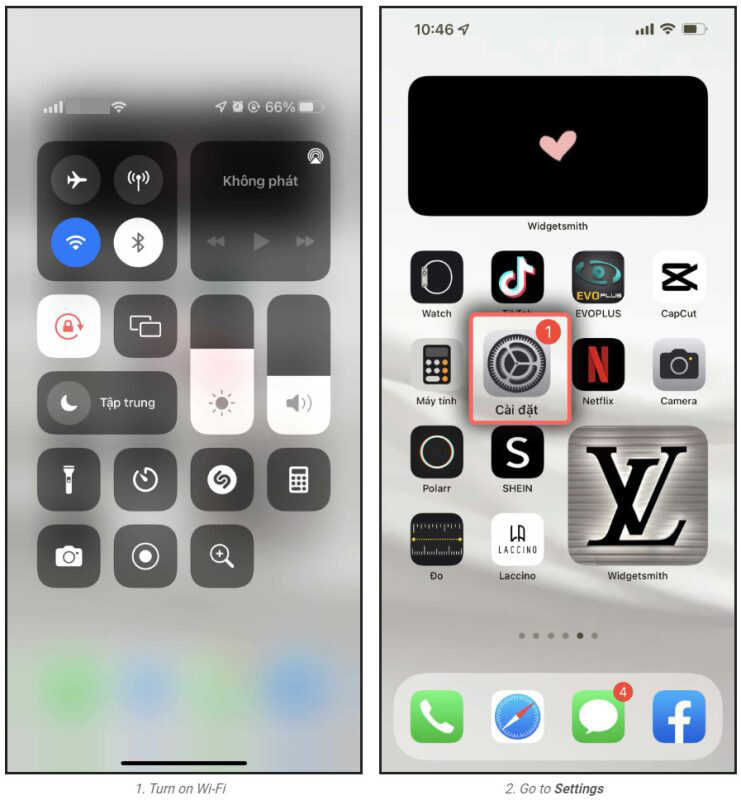
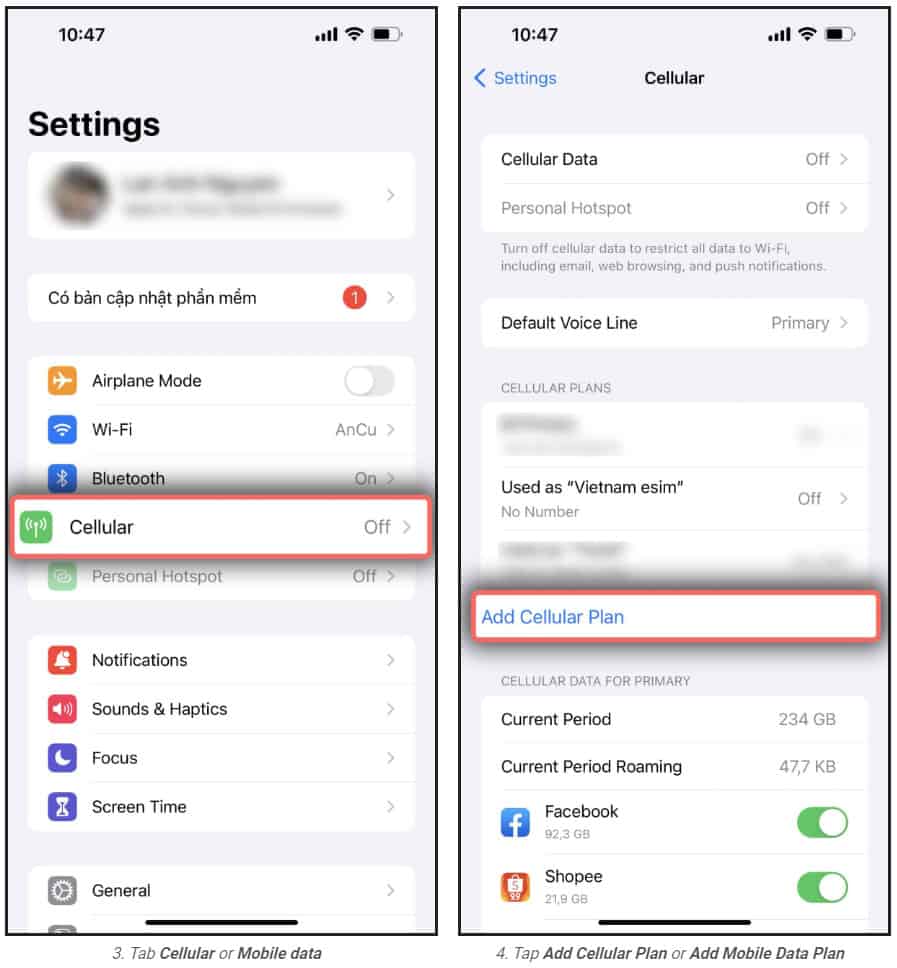
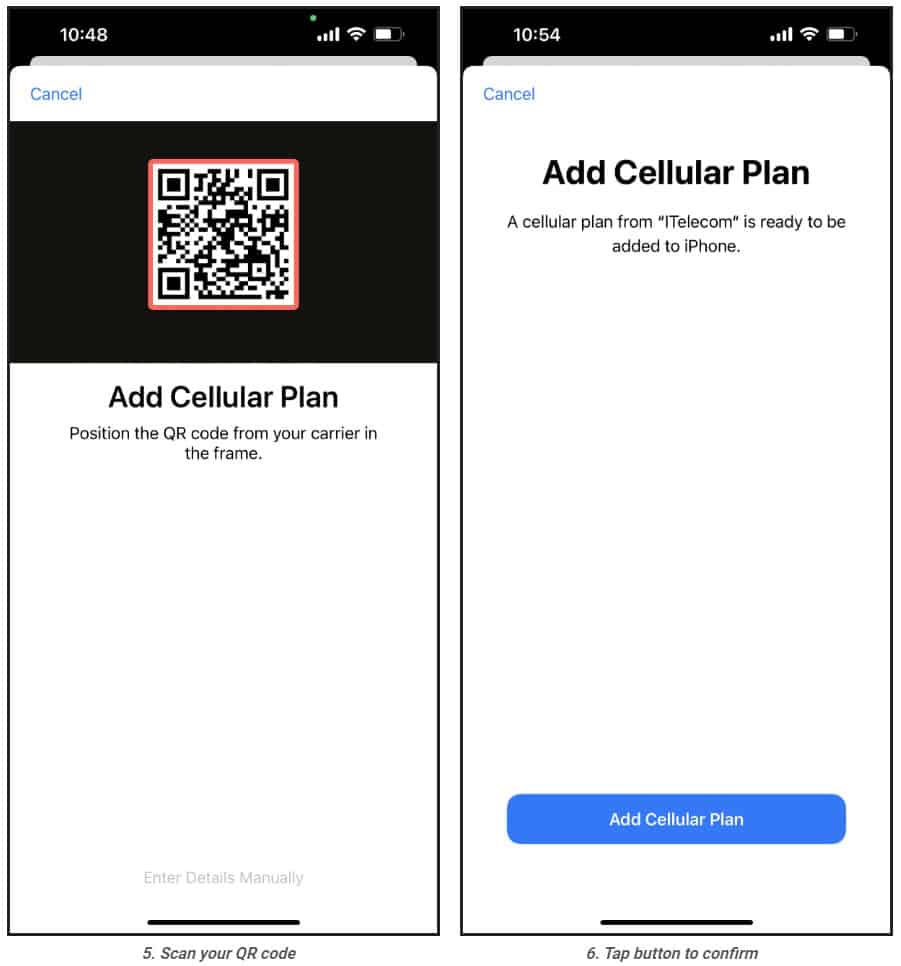
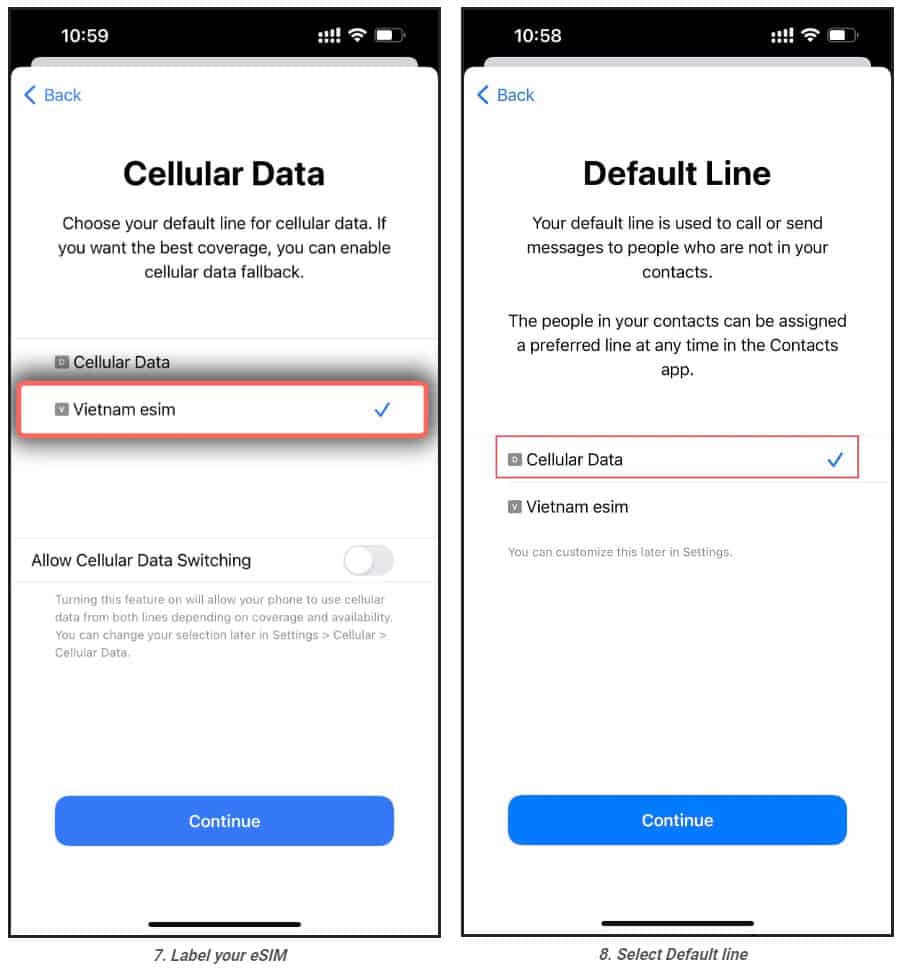
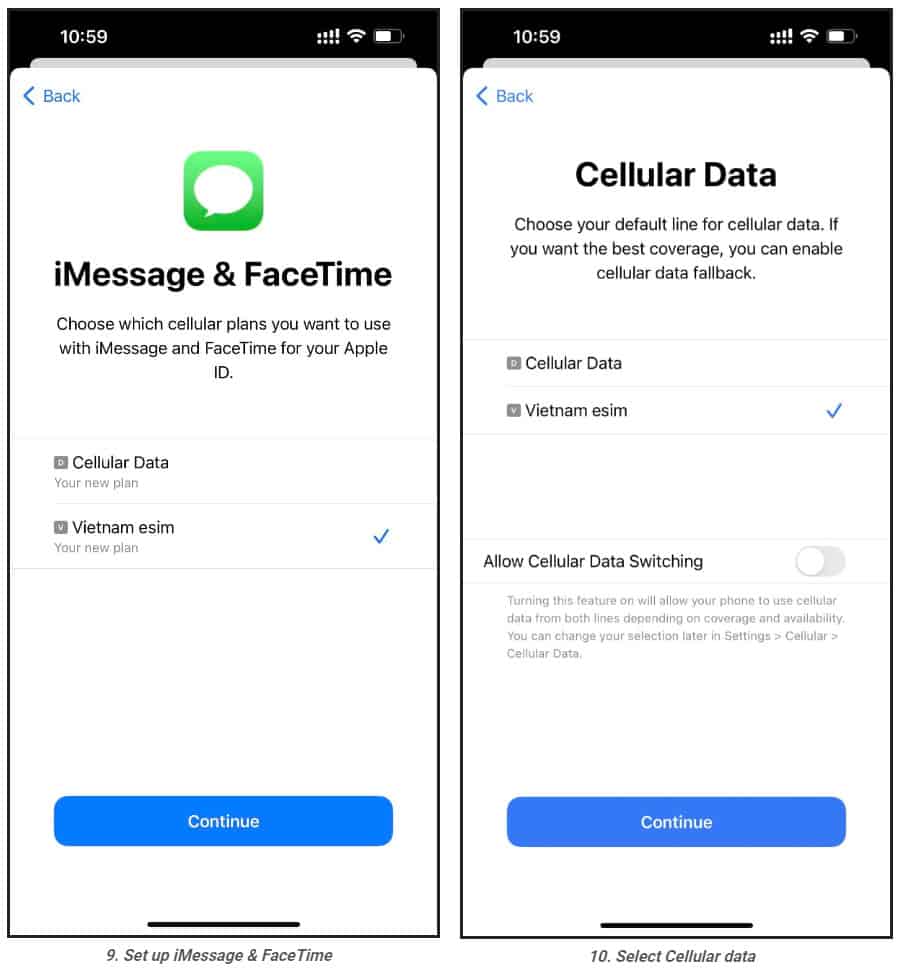
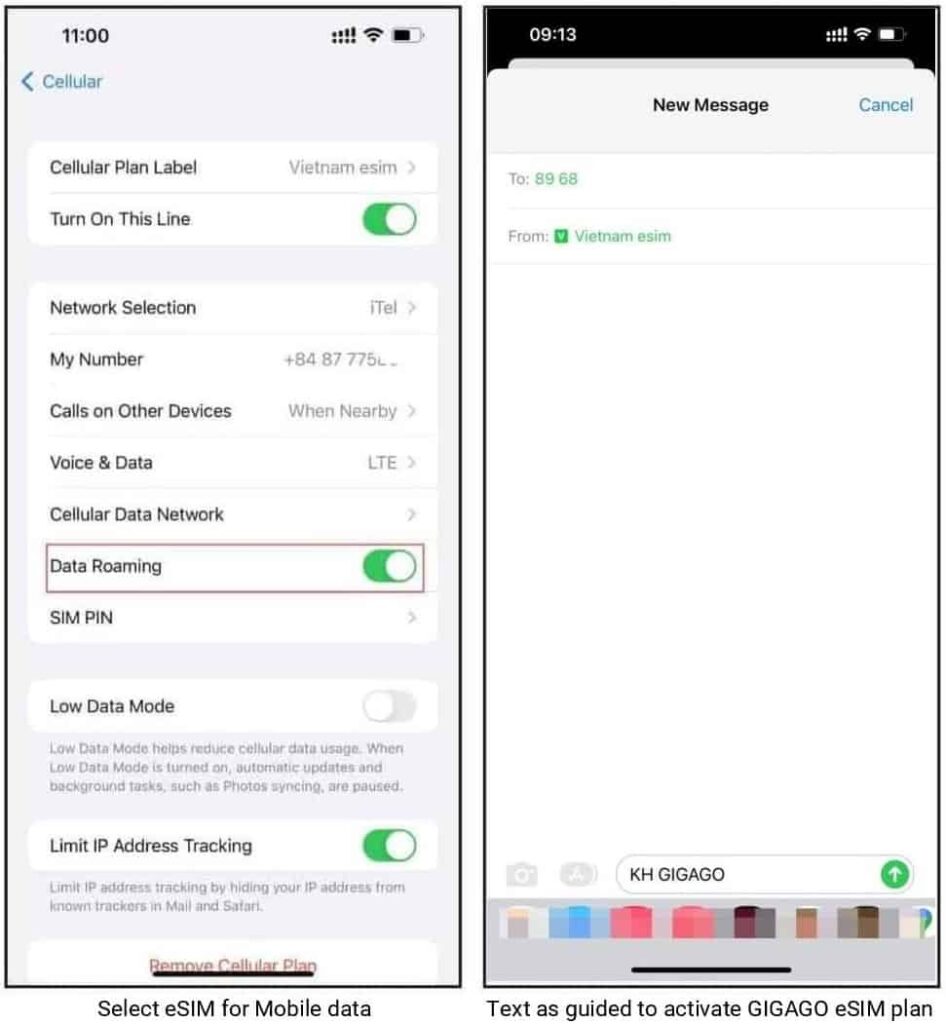
1. Installation
1.Turn on Wifi-Connection of your iPhone
2.One your device, go to Settings. If it isn’t available on your Home screen, swipe left to access the App Library, and search for it on the search bar.
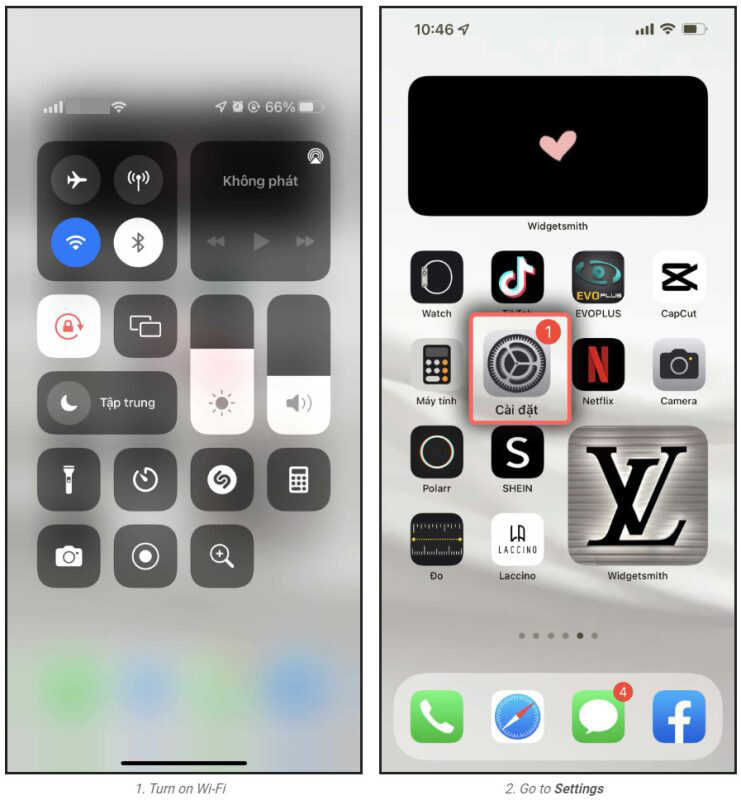
3.Tap Cellular or Mobile (depending on your phone)
4.Tap Add Cellular Plan or Add Mobile Data Plan (depending on your phone)
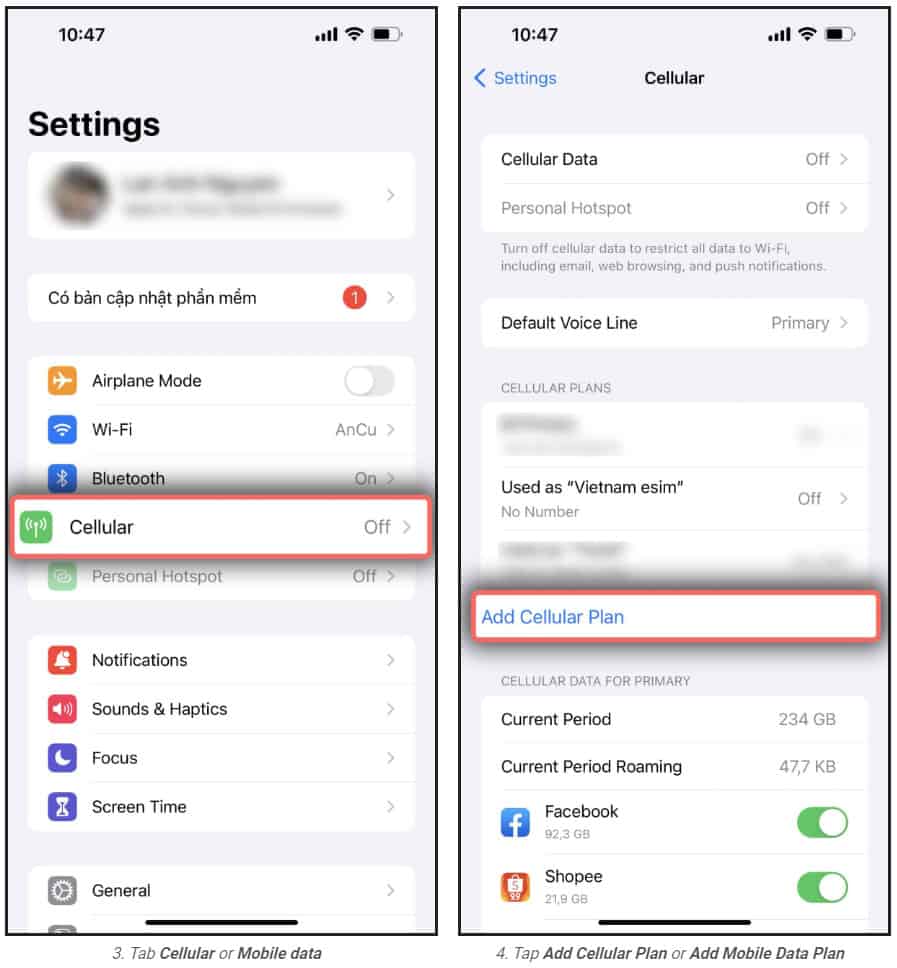
5. Scan your printed QR code or the QR code you keep on another device. In case you cannot scan the QR code, you can select Enter Details Manually at bottom of your iPhone screen, and enter the following information:
SM-DP+ Address which looks like RAP-0126.OBARTHOR.NET
Activation Code which looks like FA9F0-MWFO-M4HOC-BUBGX
Confirmation Code(optional)
6.Tab Add Cellular Plan or Add Mobile Data Plan to confirm the installation.
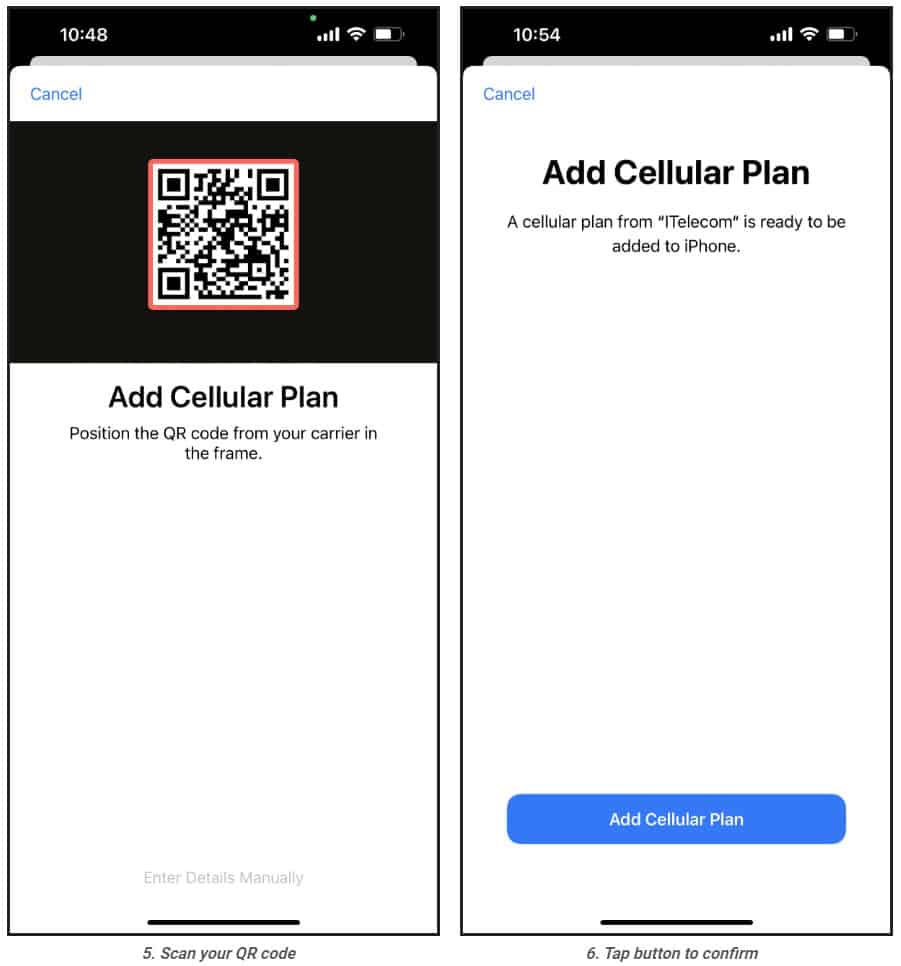
7.On the Cellular or Mobile data plan labels screen, choose the available label (such as Secondary, Business, Travel , etc.) or
customize label for your eSIM, and then tap Continue
8.On Default line page, select your Primary number if your data eSIM does not come with a phone number for calling or you do not intend to use this number to make call or send SMS to people who are not in your contacts.
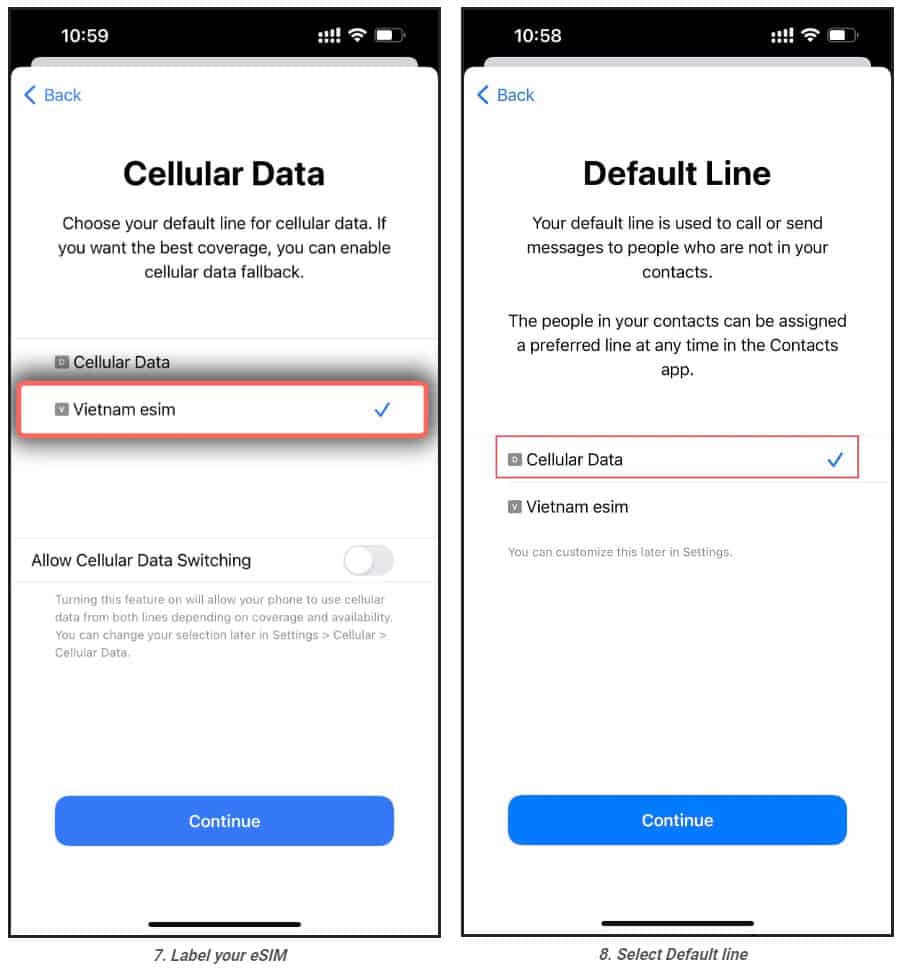
9.On the iMessage & Facetime page, choose your eSIM.
10.On the Cellular Data or Mobile Data Plans page, select your eSIM. Remember to turn off the Allow Cellular Data Switching button to avoid expensive roaming charges.
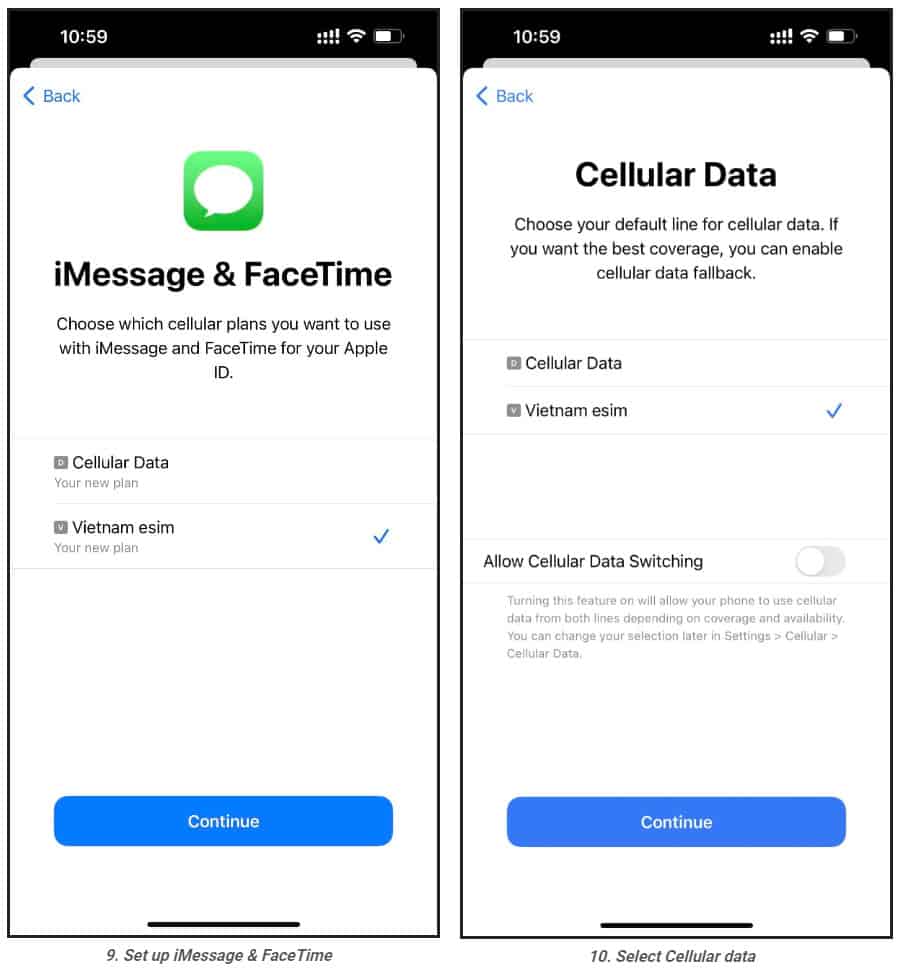
2. eSIM activation and data use
1.One your device, go to Settings,
2.Tap Cellular or Mobile Data (depending on your phone)
3.Select the eSIM to be used and enable Turn On This Line and Data Roaming.
4.Go to the Messages, switch your phone number to your eSIM and text as guided to activate the data plan (only applicable to Egoviet travel eSIM)
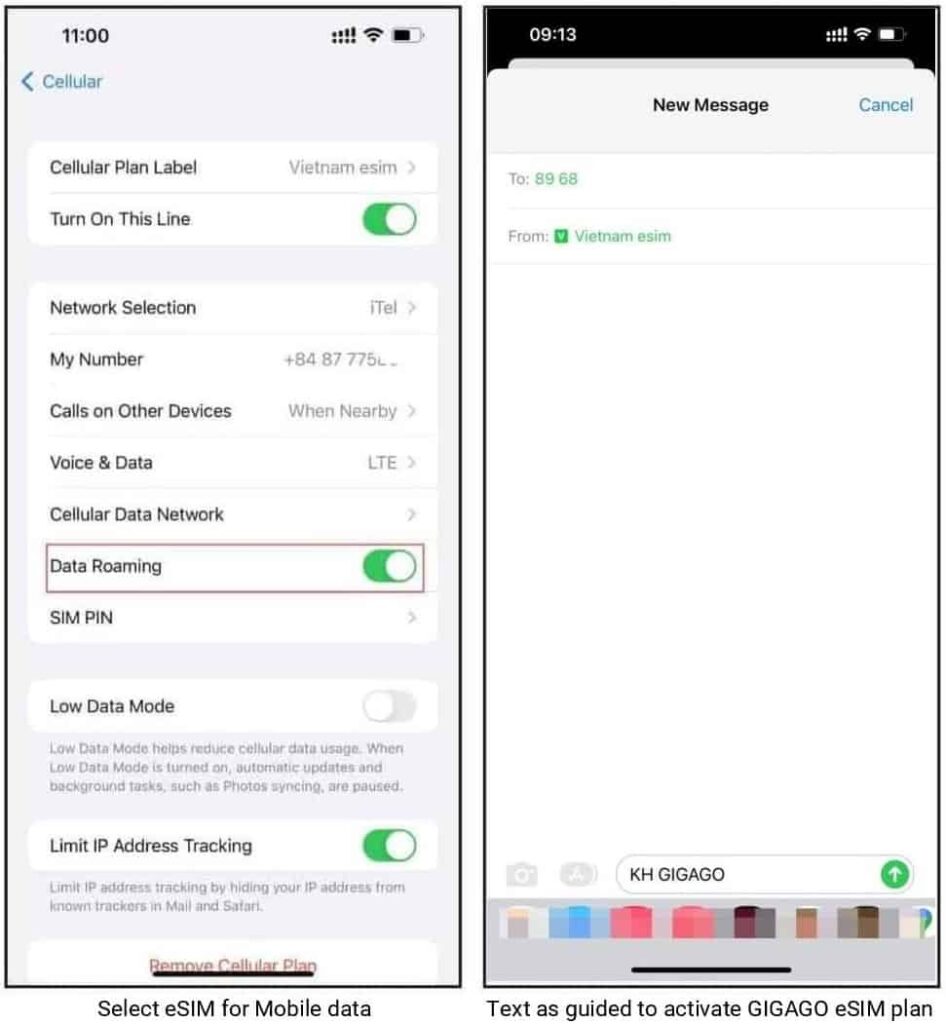
In case you cannot connect to the internet, please adjust your phone APN (access point name) by:
1.On your device, go to Settings
2.Tap Cellular or Mobile (depending on your phone)
3.Select your eSIM which has enabled Turn On This Line and Data Roaming
4.Tap Cellular Data Network or Mobile Data Network (depending on your phone)
5.Enter provided APN on all APN fields ( Cellular/Mobile data, and Personal Hotspot) or a different value if you use eSIM from another provider, the other fields are left blank.
Now, enjoy your internet and discover our amazing places.
How to activate eSIM on Samsung
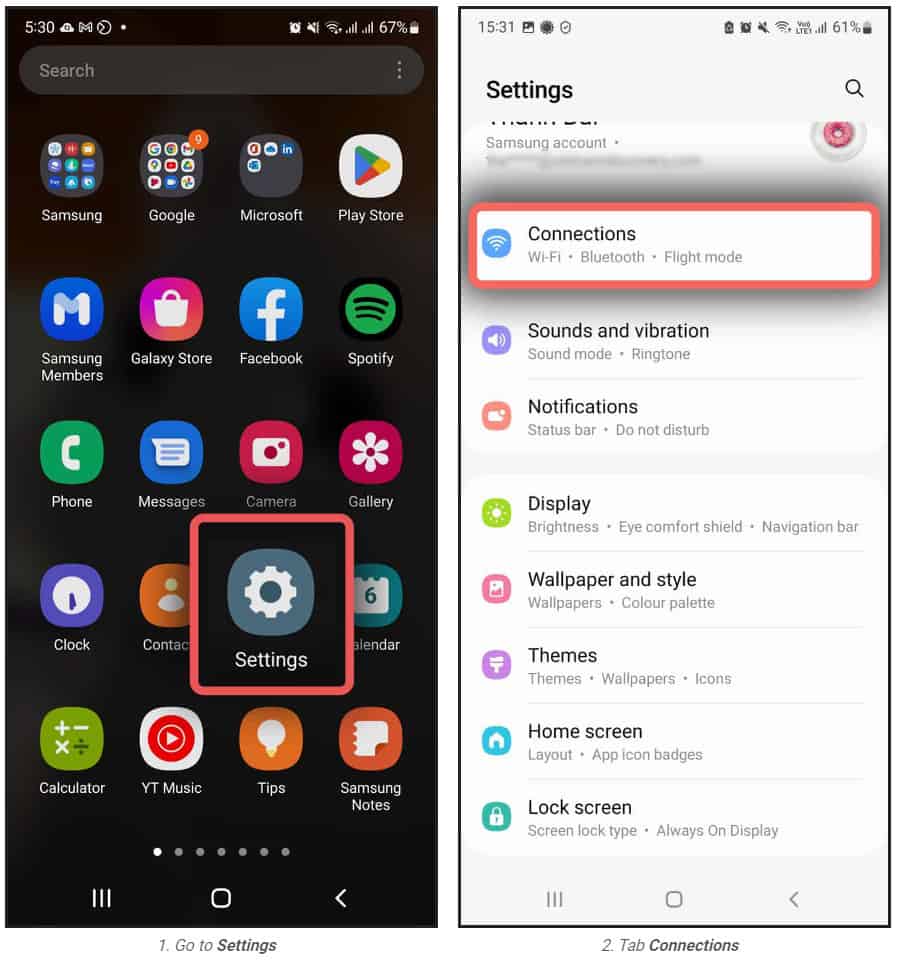
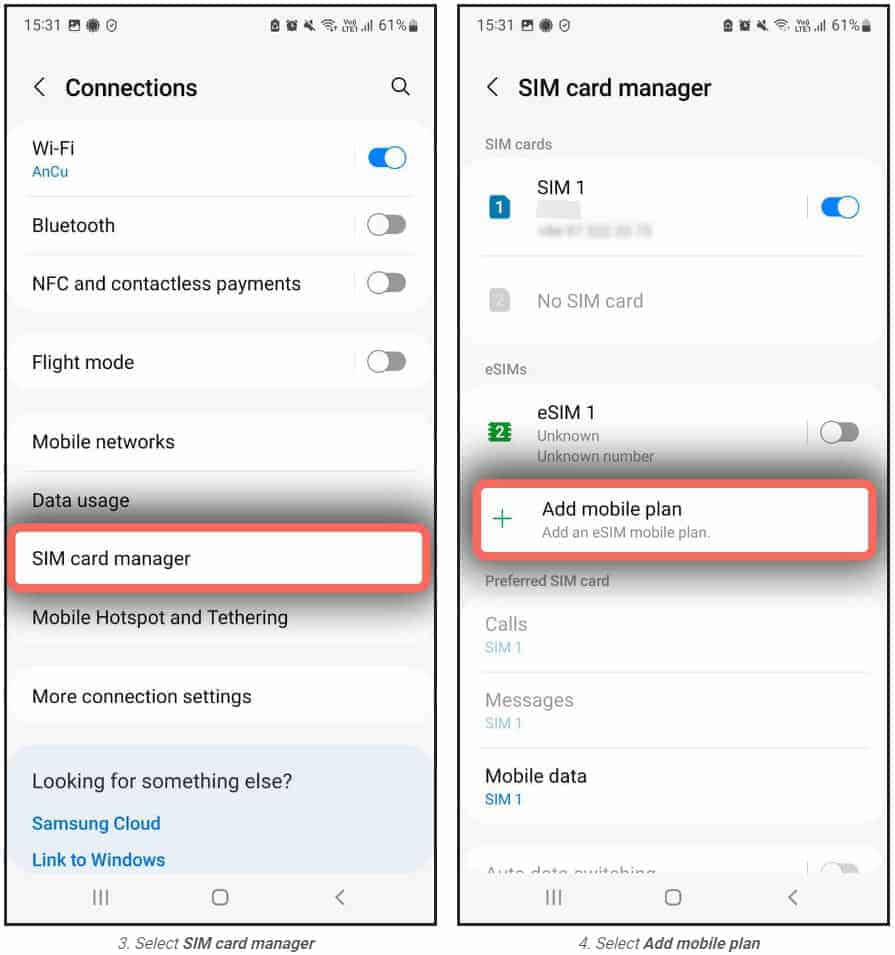
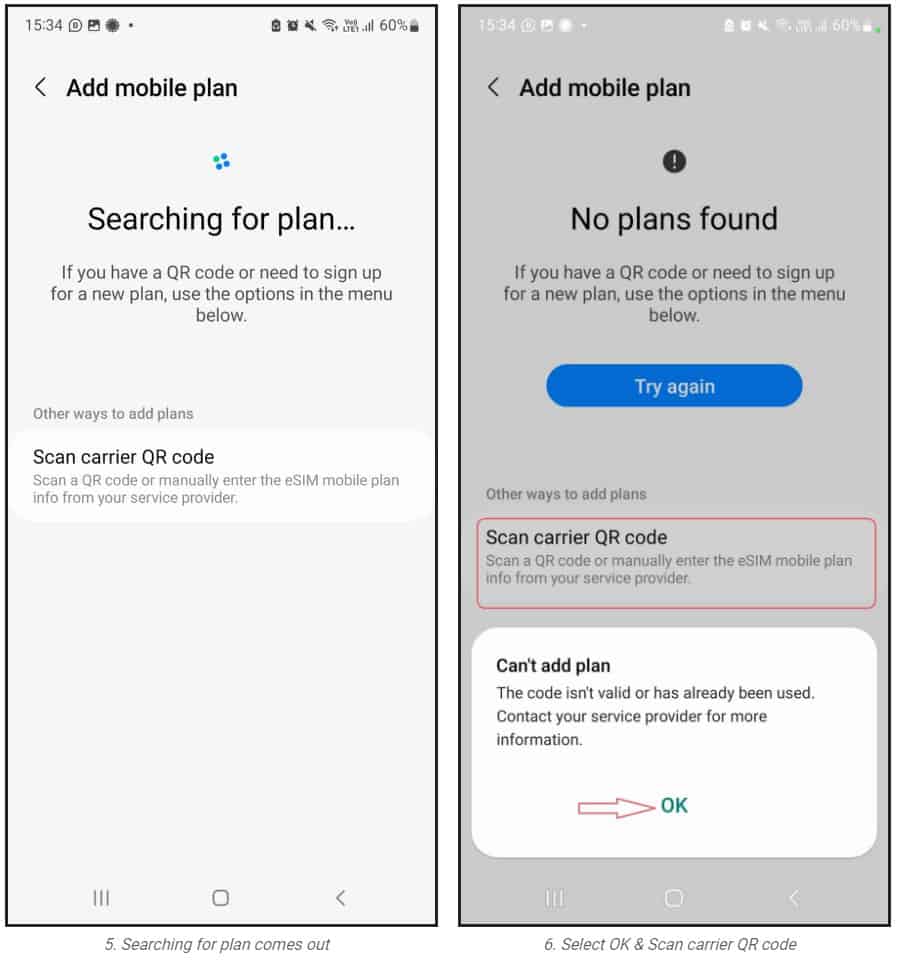
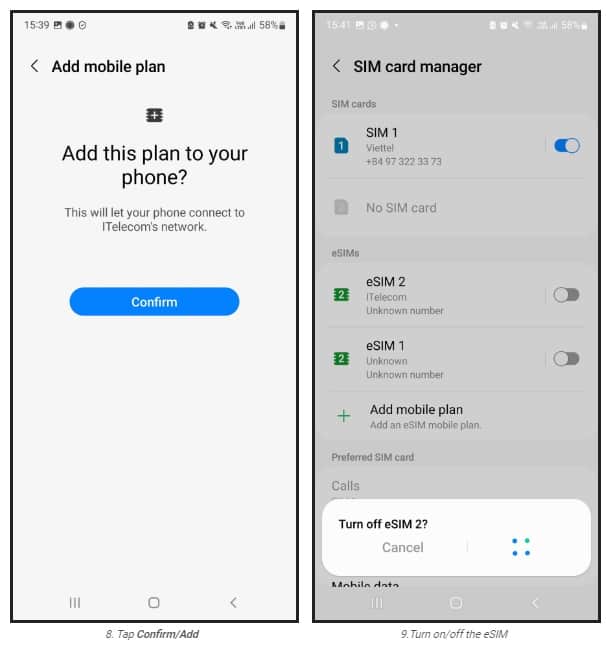
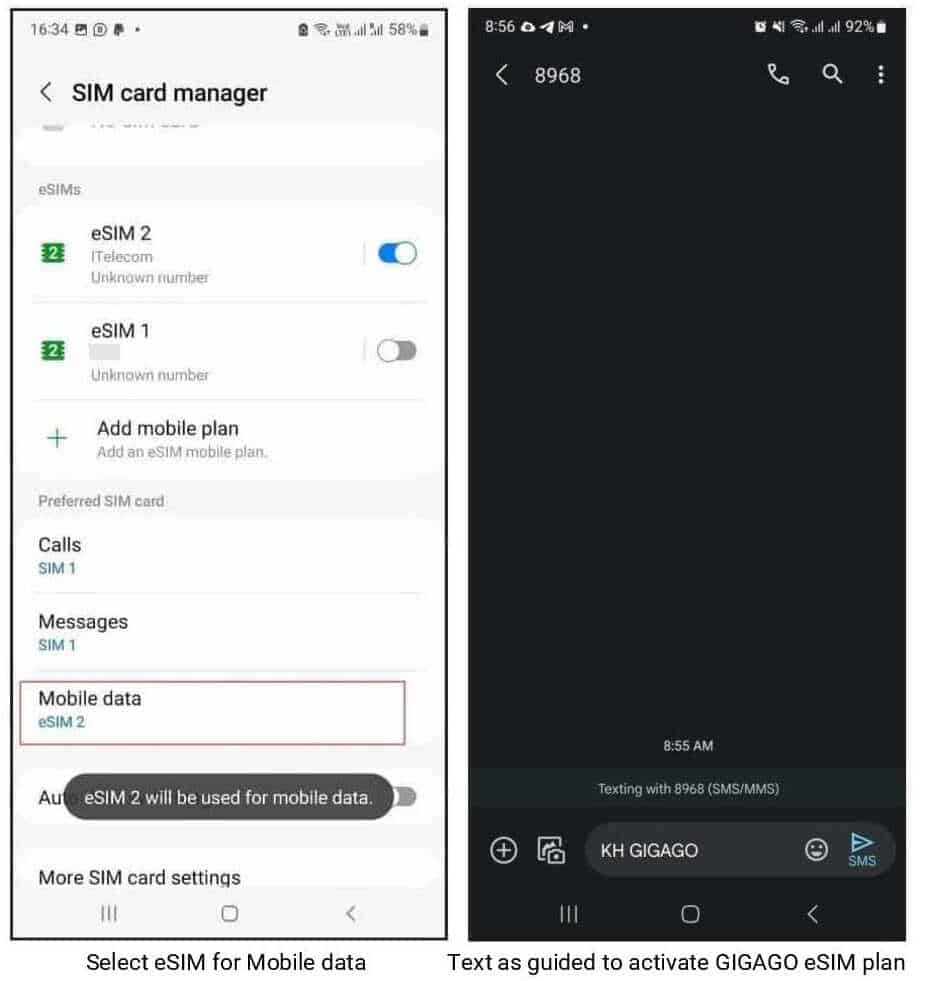
1.Installation
One your device, go to Settings.
Tap Connections
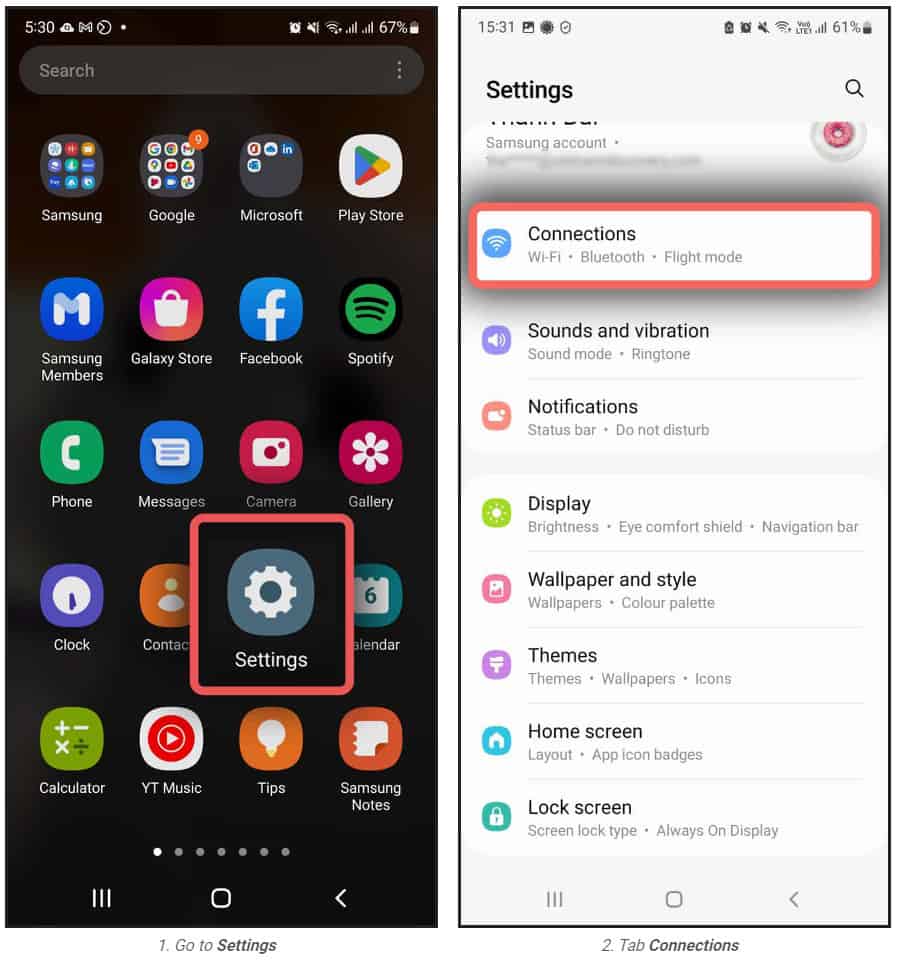
Choose SIM card manager
Choose Add mobile plan
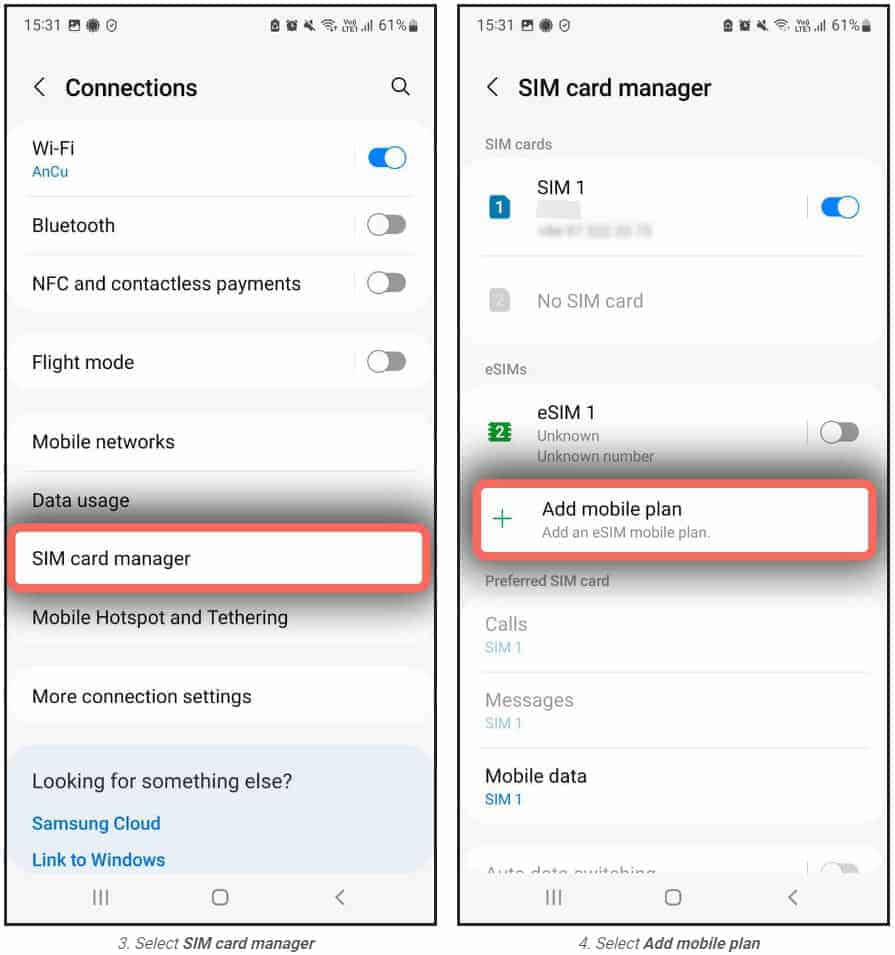
The searching for plan comes.
If the No Plans found screen appears, tap OK on the popup message, and then tab Scan carrier QR Code.
Position the QR Code within the guided lines to scan it. In case the scanning fails, tab Enter code instead at the bottom of the scree, and enter the activation code provided to you by the eSIM provider which looks like LPA:1$RtP-0026.OBARTHAR.NET$PJ2HV-UABNN-SPKQE-GHKFZ.
Note: In some cases, you select the Add using QR code option, but you still see the Activation code line on your scanning screen, tab it and then enter the activation code.
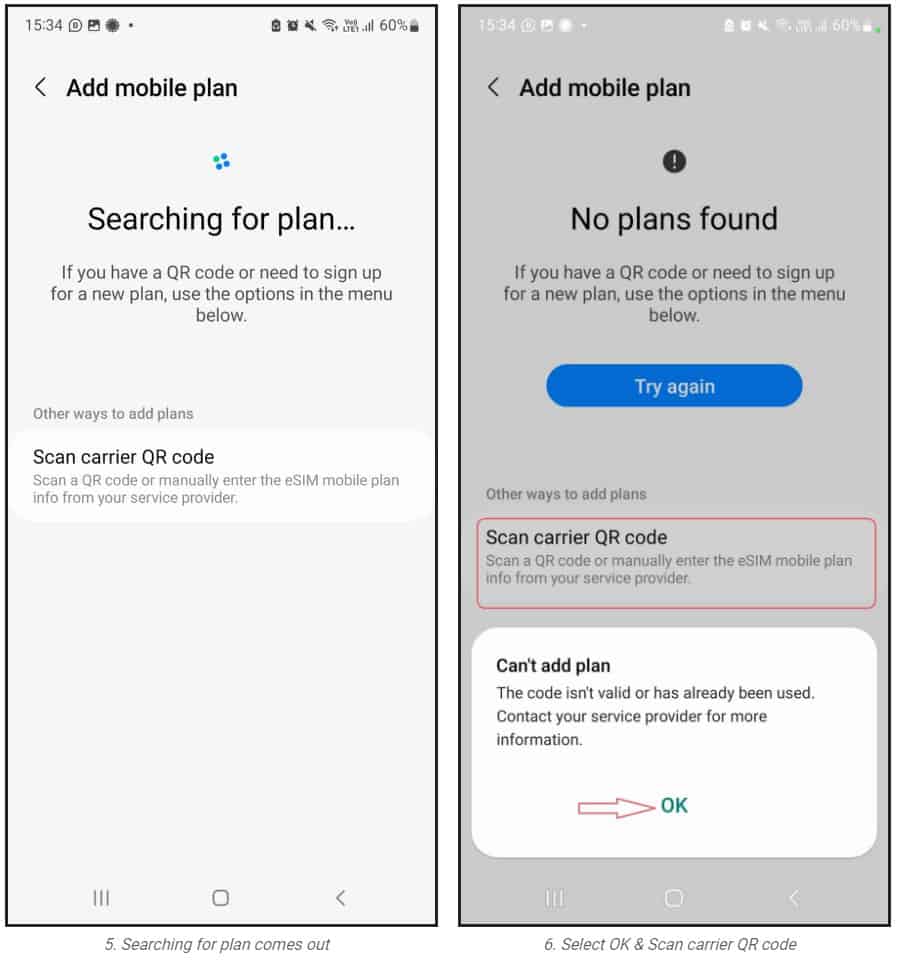
Once the eSIM plan has been detected, tap Confirm/Add (depending on your phone)
When your plan has been registered, select OK to turn on the plan , or Cancel.
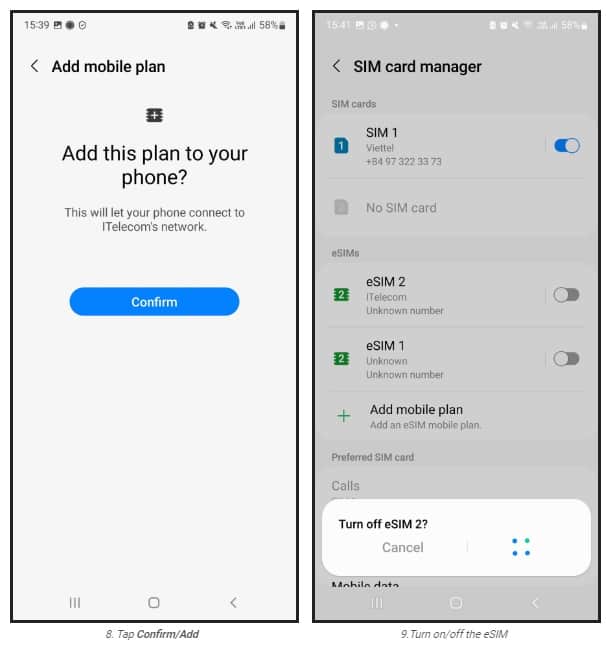
2.eSIM activation and data use
When you need to use your travel eSIM, you will need to:
Go to Settings >> Connections > SIM card manager, and select your eSIM and turn it on, and select your eSIM as Mobile data.
Then get back to Connections > Mobile networks to turn on Data roaming of your phone.
Go to the Messages, switch your phone number to your eSIM and text as guided to activate the data plan.
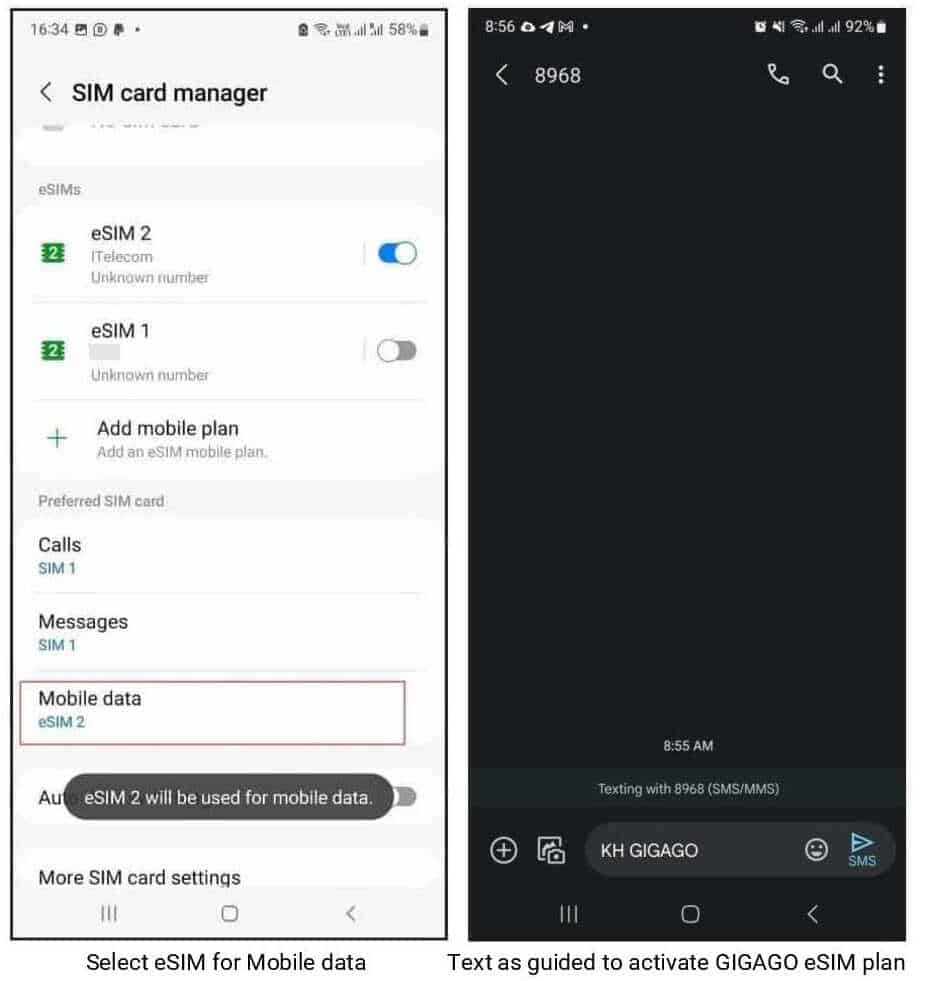
In case you cannot access the internet, please set up your APN (access point name) by:
Going to Settings >> Connections >> Mobile networks
Tapping Access Point Names >> Tapping Add
Select the APN field and enter the mobile operator’s APN, such as m9-itelecom.
That’s all you need for activating your travel eSIM on your Samsung phone.
How to activate eSIM on Google Pixel
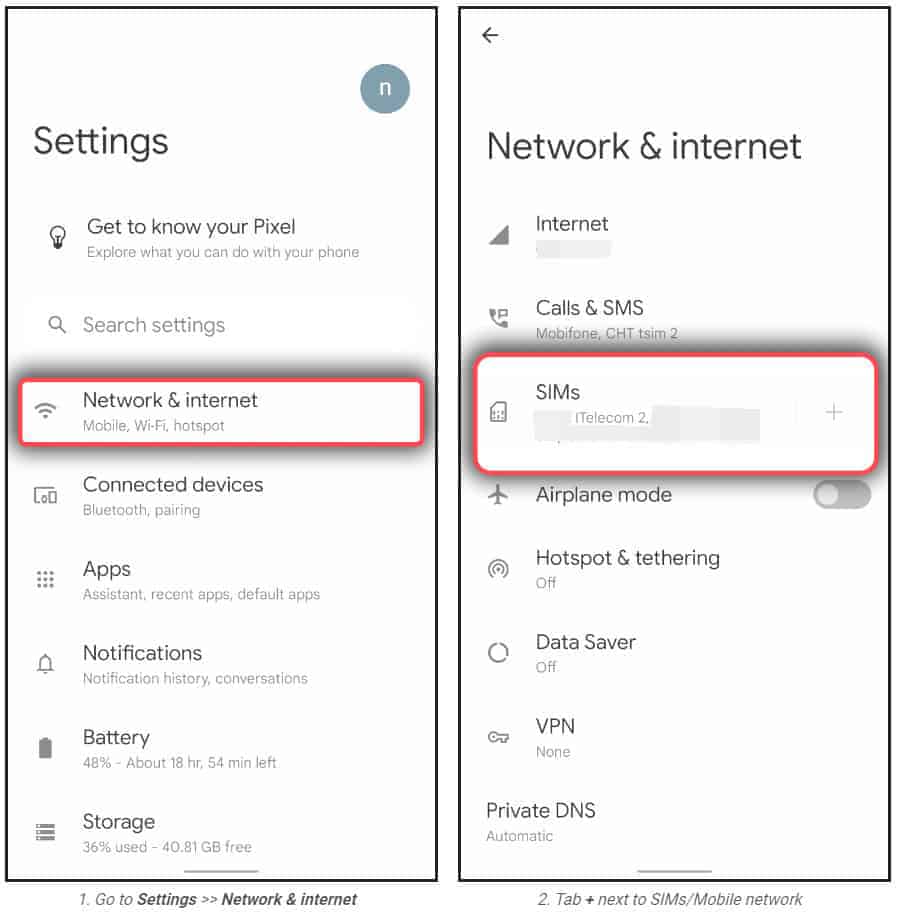
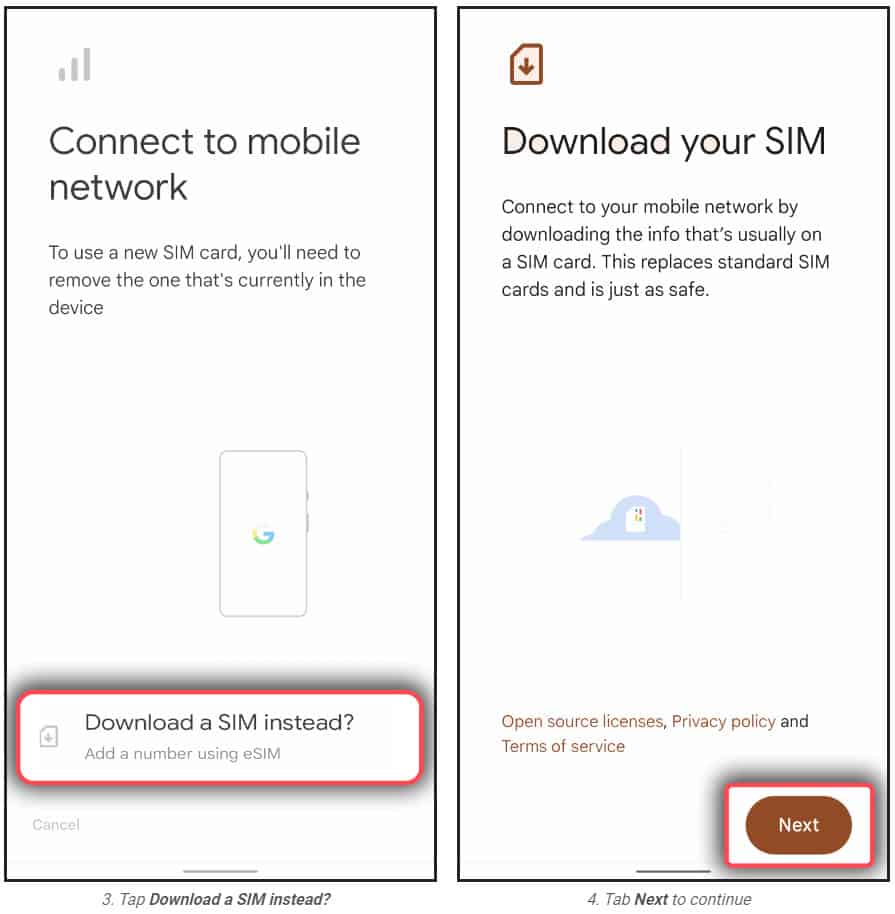
1. eSIM installation
Go to Settings > Tap Network & internet
Tap Add (+ icon) next to “Mobile network” or “SIMs“
Tap Download a SIM instead?
Tap Next,
Scan your eSIM QR code,
Tap Download to add the eSIM profile to your phone,
Turn off your eSIM
Note: In case you want to rename your eSIM plan, please select the SIM and choose the pen icon on the right top to edit its information.
2.eSIM activation and data use
Go to Settings > Tap Network & internet
Tab SIMs to see list of the SIMs available on your phone
Select your eSIM which will be used and turn it on
Turn your eSIM’s Mobile Data and Roaming on
Go to Messages, switch to eSIM phone number (if you have a physical SIM phone number on your phone), and text to activate your eSIM plan (only applicable to eSIM provided by Gigago).
In case you cannot access to the internet, please set up your APN (access point name) by:
Going to Settings >> Network & internet >> SIMs
Turn on your eSIM if it is turned off, and scroll down, and tap Access Points Names
Tap Add, and select the APN field and enter the provided APN. Other fields can be left blank.
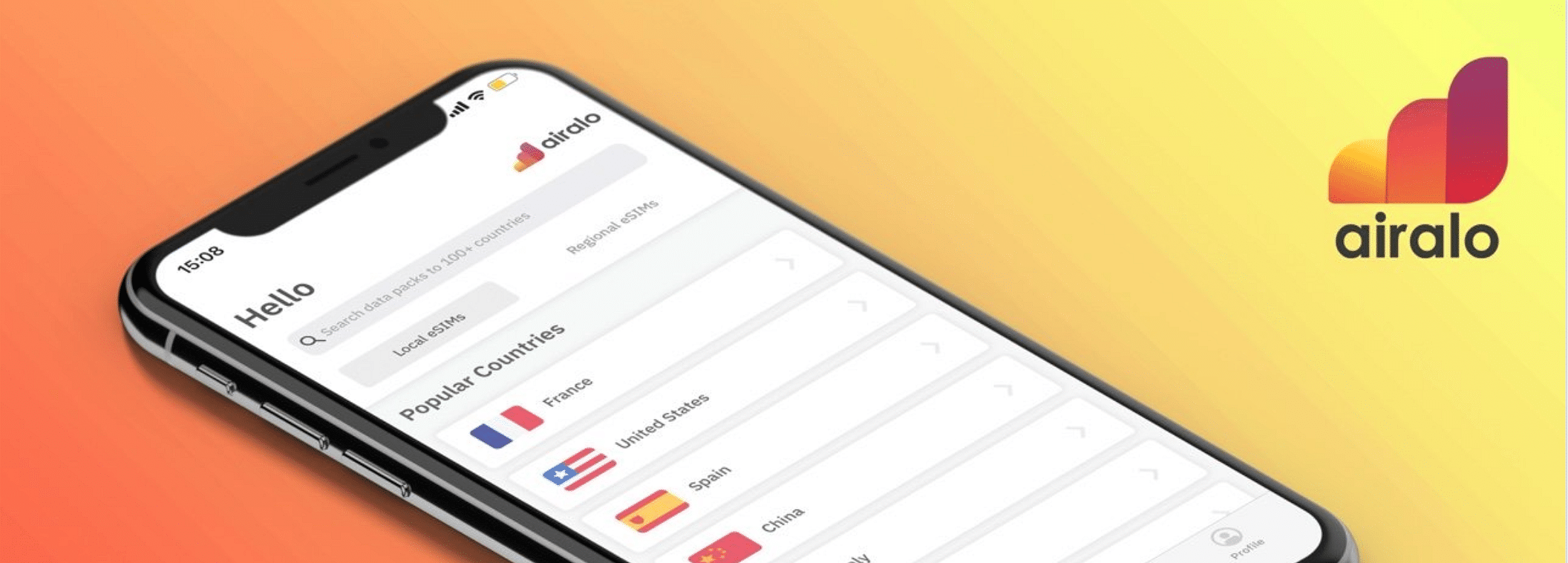
What This Means for Connectivity
How great is it that QR code and eSIM technology work together so seamlessly? At Airalo, we always want you to be at the cutting edge of travel connectivity. It’s our goal to give you access to fast and accessible data — and a quick and easy installation process is the start of that journey.
Once you have your Airalo eSIM installed, you can connect to a local network in your destination. That means:
- Connect to a mobile network within minutes.
- No waiting in line for a SIM vendor.
- No swapping physical SIM cards.
- Use your primary line for calls and texts.
- Use your eSIM for mobile data.
- Don’t worry about expensive roaming fees.
- Store multiple eSIM data plans on your device.
- Choose from local, regional, and global data plans.
- Top up your data in the Airalo app if you run low.
Are you ready to make the switch to eSIM technology? Find an eSIM for your next trip in the Airalo store.