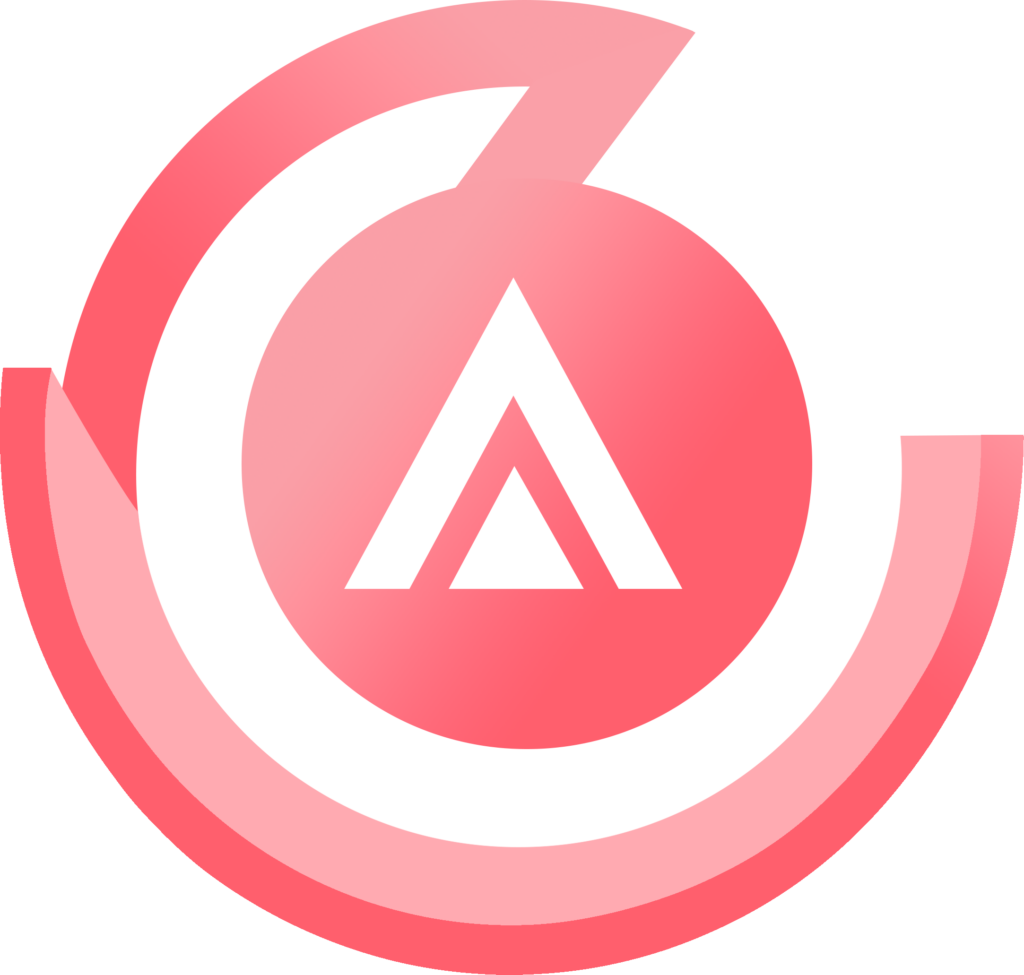No products in the cart.
Uncategorized
How Can an eSIM Keep You Connected as a Traveler?
You have to keep track of a lot as a traveler: Your tickets, check-in times, hotel booking, sightseeing, and bank balance are just a few things you need access to at any given moment. With an eSIM, you can conveniently and affordably connect your phone to data within moments of landing at your destination. Sounds good, right? Here’s how an eSIM can keep you connected when you travel.
eSIM vs. SIM: What’s the Difference?
First things first: What is an eSIM, and how does it differ from a SIM card? An eSIM is an embedded SIM that allows you to download data plans to your phone without inserting a physical SIM card. They function the same way as a SIM but are built right into your phone, making it easy to download, activate, and manage multiple data plans.
With an Airalo eSIM, you can:
- Download a data plan and be up and running within minutes
- Continue to use your primary number for calls and text messages while using your eSIM for data and internet
- Store multiple eSIMs on your phone, making switching between plans a breeze
- Avoid daily roaming charges from your mobile provider
- Easily switch between local, regional, or global data plans
- Eliminate the need to find a SIM vendor while traveling
SIM Card Problems
While traditional SIMs have their advantages, they also have a few drawbacks — especially when it comes to using them abroad. Here are the most common problems with SIM cards.
1. Finding a SIM Vendor
With a physical SIM card, you’ve got to pick one up before you depart or as soon as you land. And, if the lines at airport SIM card vendors are any indication, you’ll be waiting a while. That’s precious time that could be better spent exploring your destination! With an eSIM, you can download and install a data plan before departure and be ready to connect to a local network when you arrive. Keep in mind that you’ll need a stable connection for the download, which is why we recommend downloading your eSIM before you leave or when you’re in an area with a good connection.
2. SIM Card Rates
A SIM card can range from reasonably priced to outlandishly expensive depending on where you travel. If you leave it to the last minute, you’re stuck with whatever rate you’re given. At Airalo, we work with carriers to get you competitive rates based on the region you’re visiting. Plus, you can pick a plan based on the data you need (e.g., 1GB, 3GB, 5GB) for as long as you need it (e.g., seven days, two weeks, one month).
3. Limited Providers
Some SIM providers only offer continental or international plans. These may give you access to data while you travel, but you’ll end up paying for more than you need. An eSIM offers more flexible options: You can choose from local, regional, and global packages at different price points. And, you can easily top up your data plan if you’re running low.
4. Easy to Lose
What happens if you lose your SIM card? SIM chips are getting smaller and smaller, which is great for manufacturers but less than perfect for a traveler. When swapping physical SIMs, you’re responsible for keeping track, changing, and storing them. An eSIM is safely embedded in your device, making it nearly impossible to lose (just don’t lose your phone!).
5. Sustainability
Most SIM cards are disposed of as soon as they’ve been used. Along with the card, SIM packaging creates plenty of unnecessary plastic waste. Switching to an eSIM is not only more convenient but also more environmentally friendly.
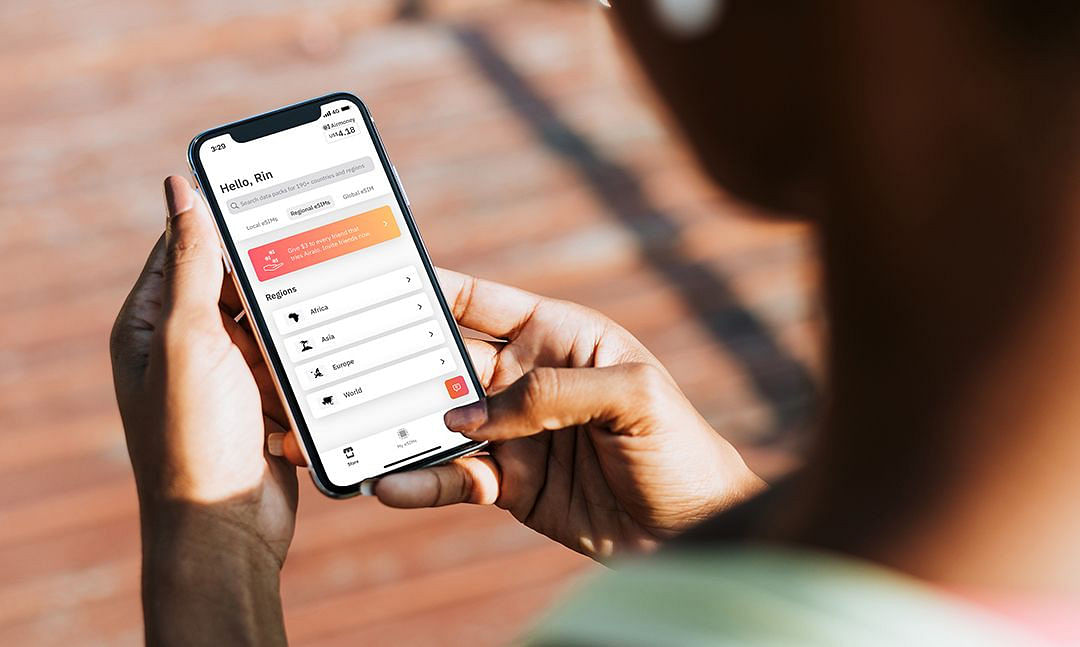
How to Use an eSIM
Most new phones are compatible with eSIM technology, making switching to an eSIM relatively simple. Here are a few things to consider about your device before you make the switch:
How to activate eSIM on iPhone
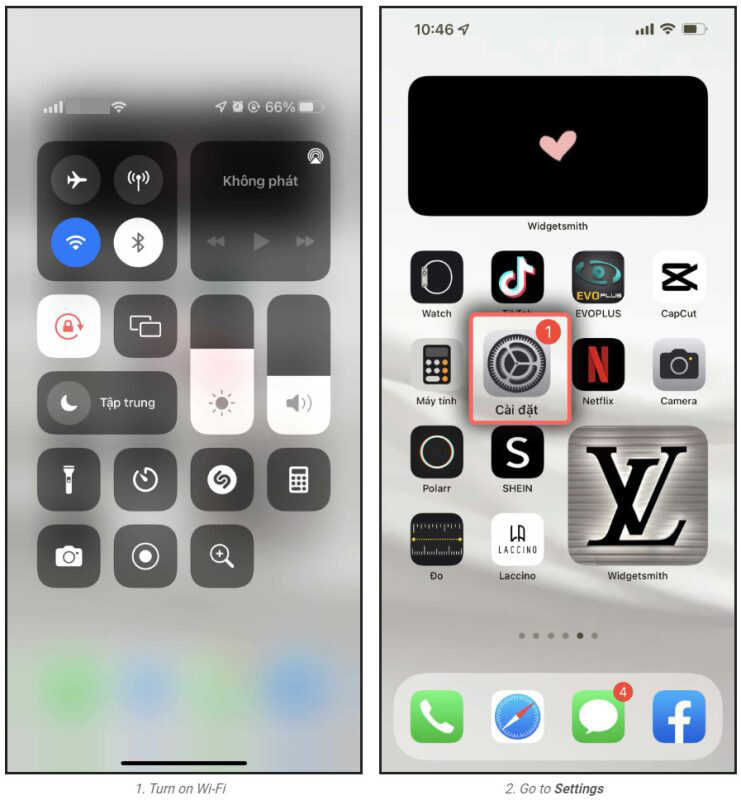
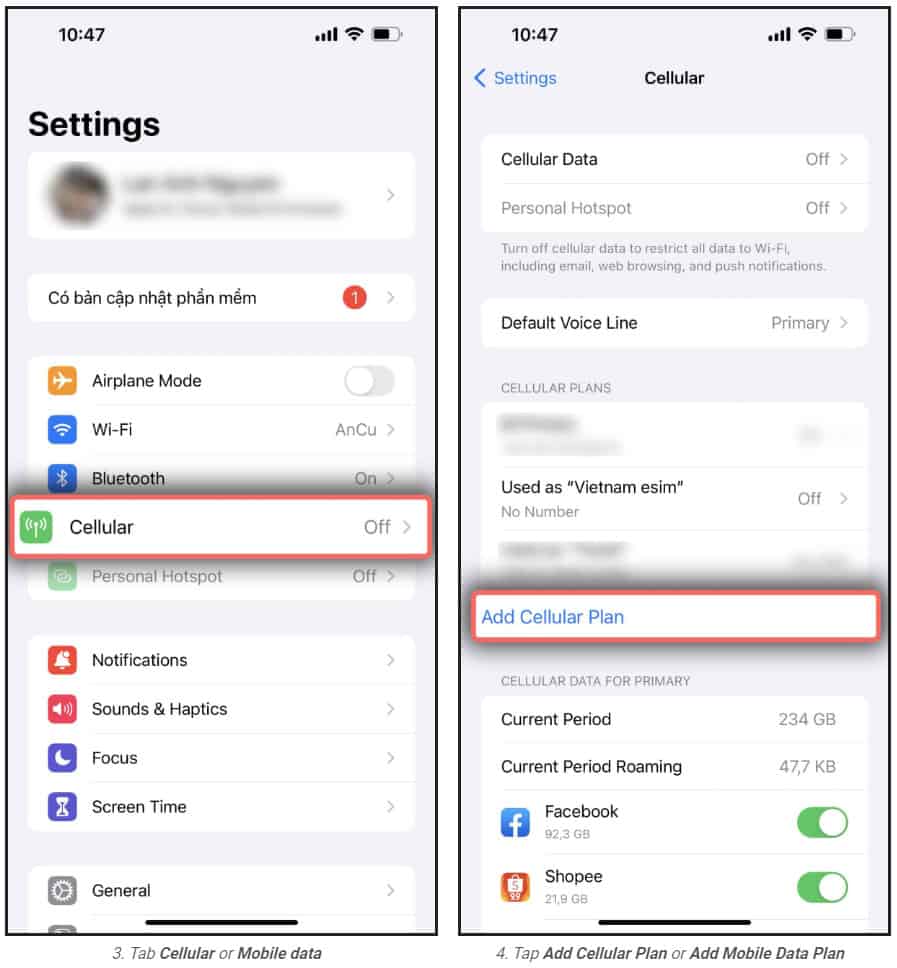
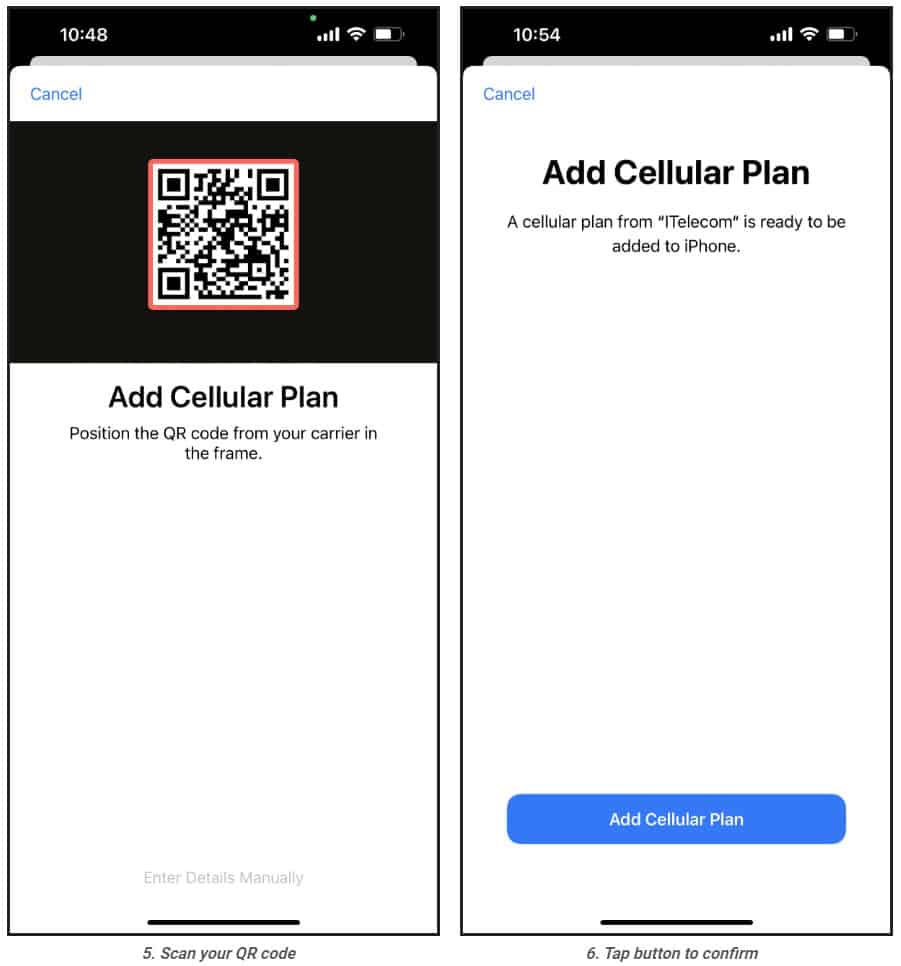
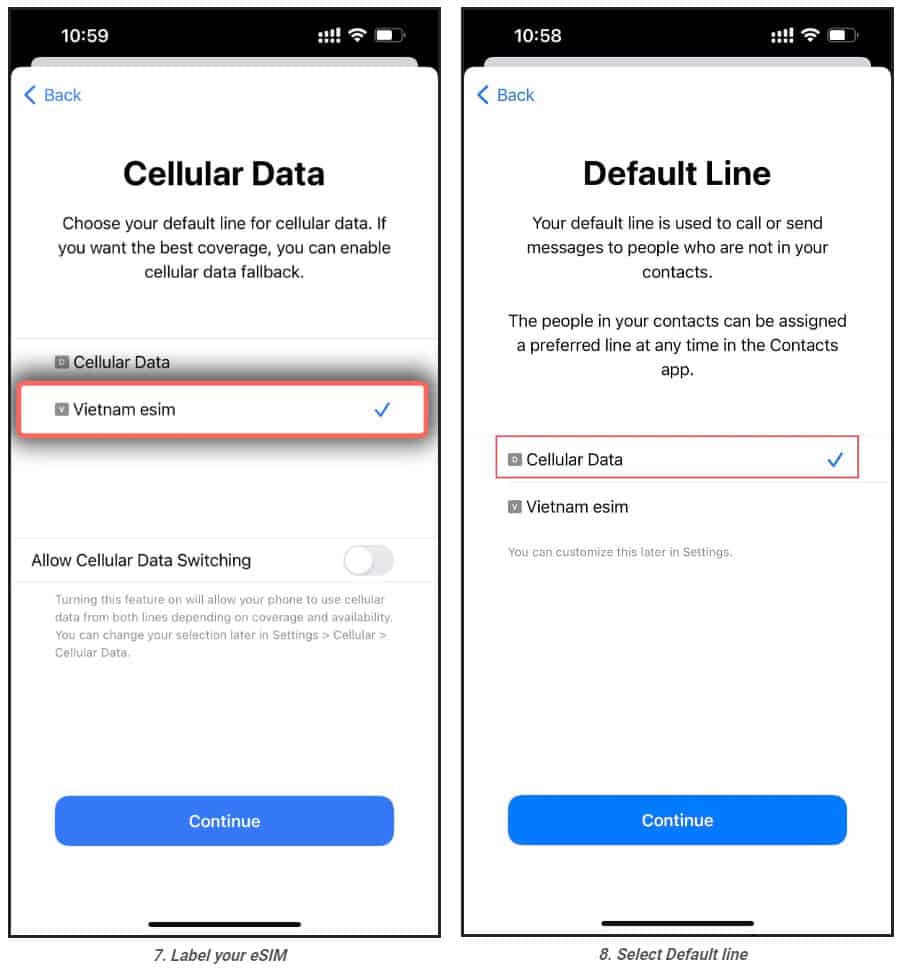
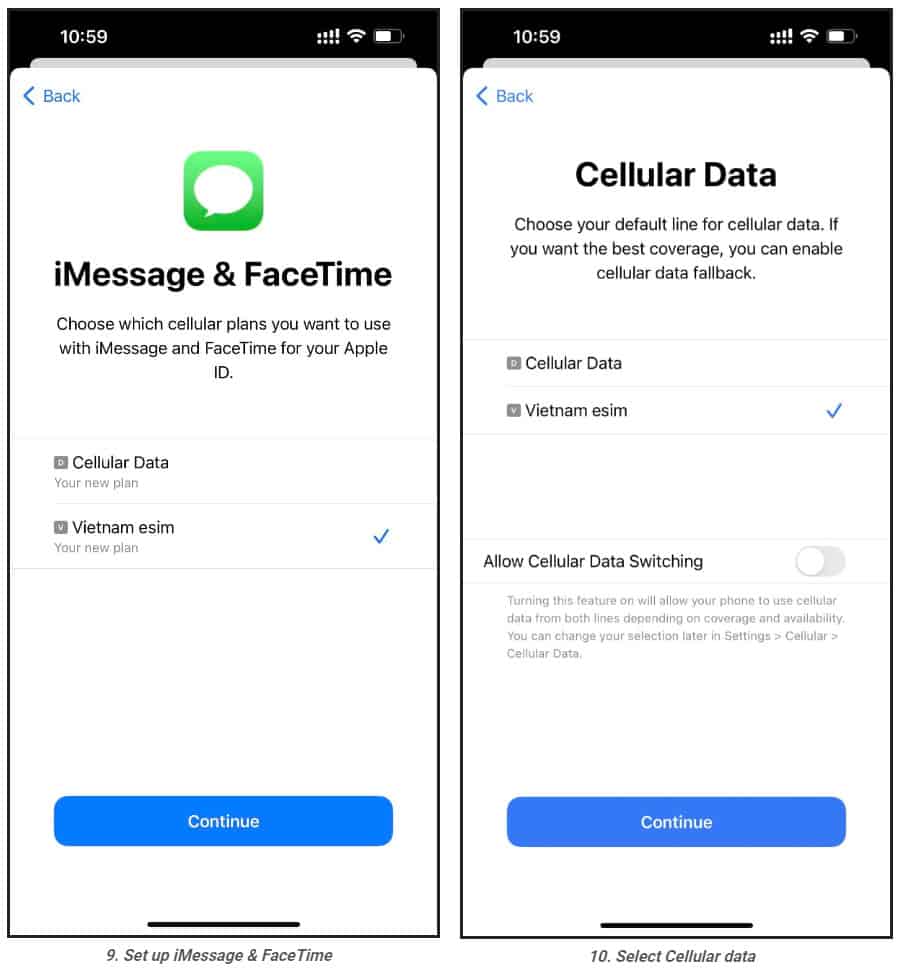
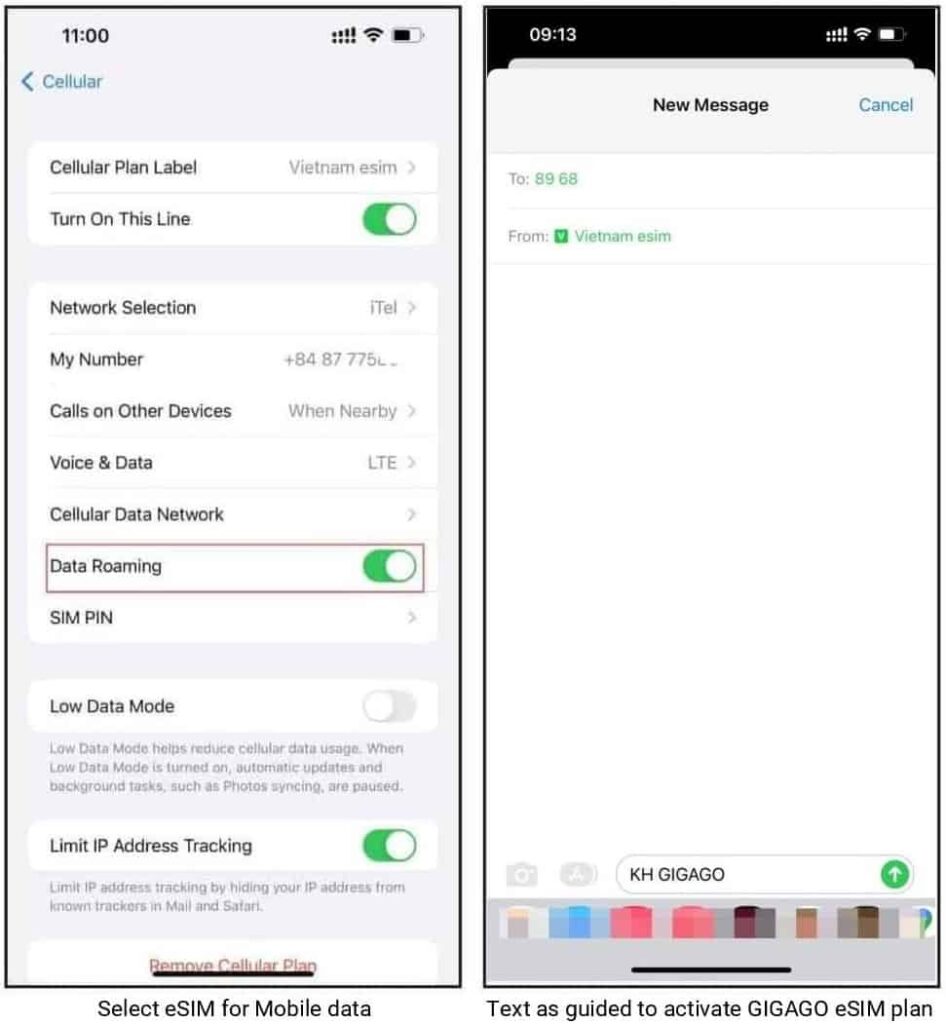
1. Installation
1.Turn on Wifi-Connection of your iPhone
2.One your device, go to Settings. If it isn’t available on your Home screen, swipe left to access the App Library, and search for it on the search bar.
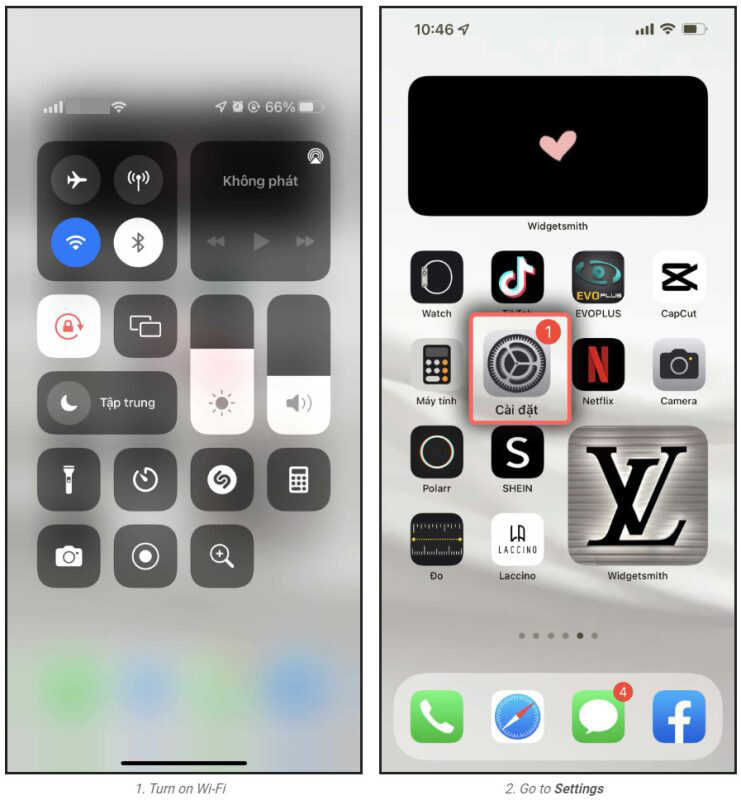
3.Tap Cellular or Mobile (depending on your phone)
4.Tap Add Cellular Plan or Add Mobile Data Plan (depending on your phone)
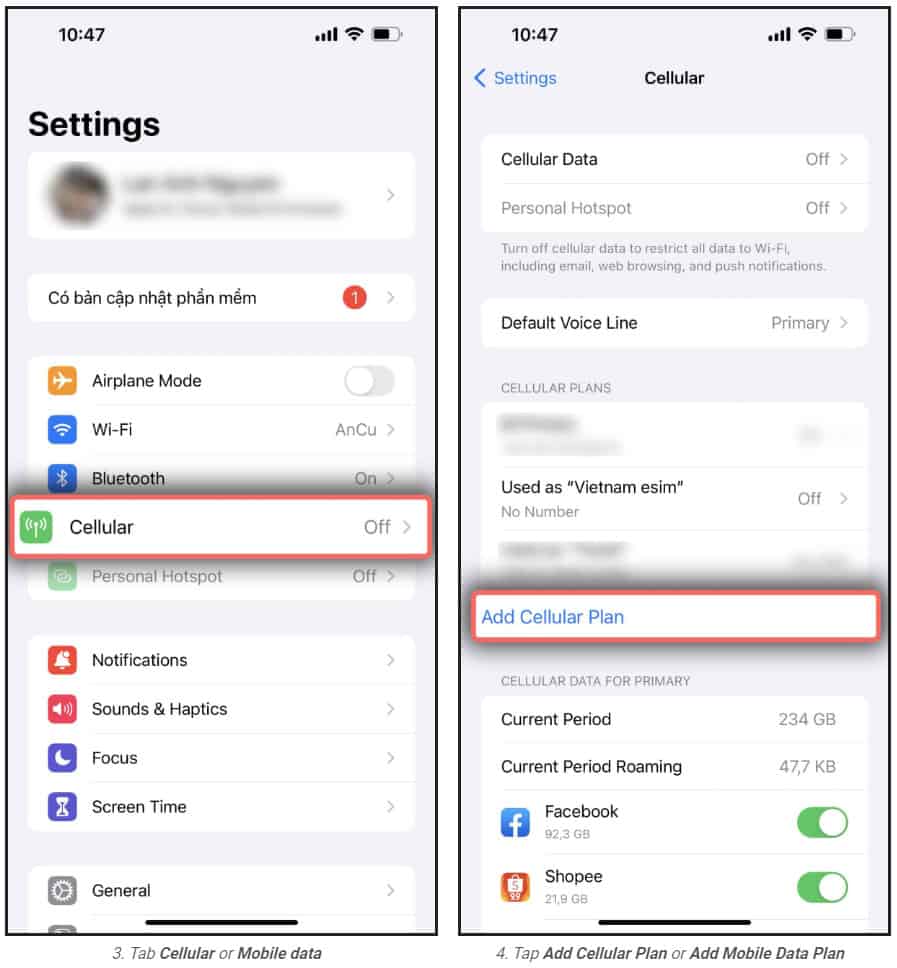
5. Scan your printed QR code or the QR code you keep on another device. In case you cannot scan the QR code, you can select Enter Details Manually at bottom of your iPhone screen, and enter the following information:
SM-DP+ Address which looks like RAP-0126.OBARTHOR.NET
Activation Code which looks like FA9F0-MWFO-M4HOC-BUBGX
Confirmation Code(optional)
6.Tab Add Cellular Plan or Add Mobile Data Plan to confirm the installation.
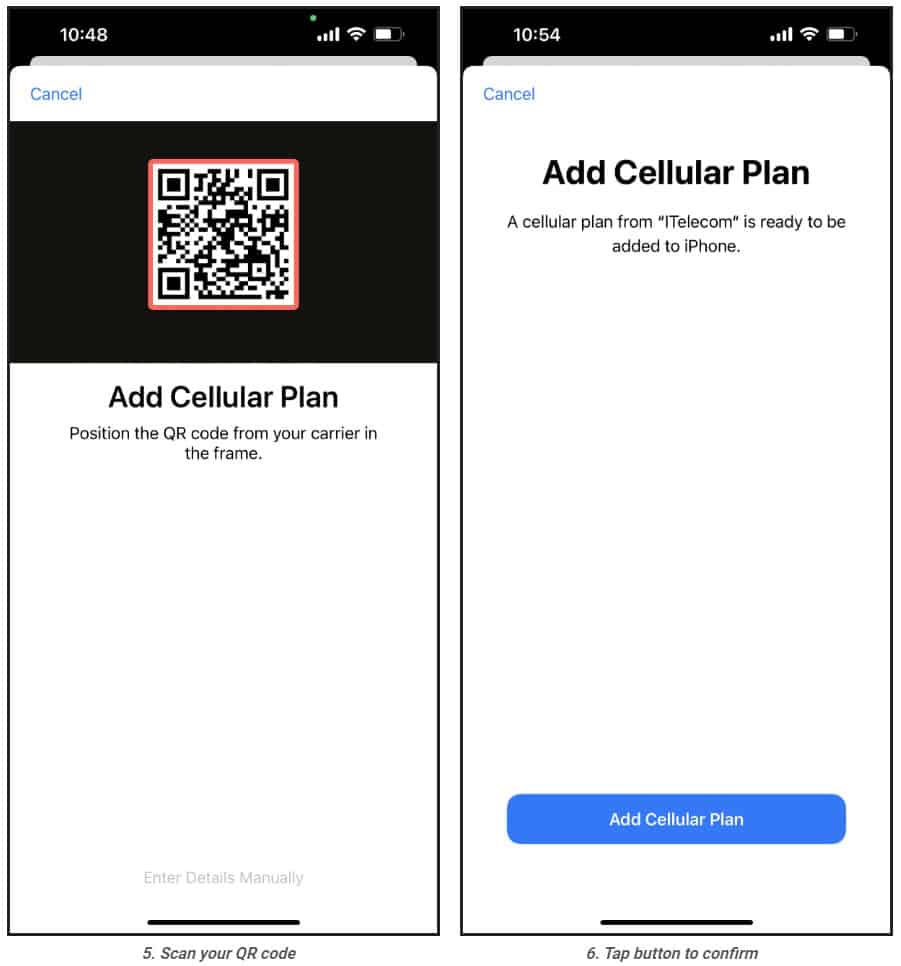
7.On the Cellular or Mobile data plan labels screen, choose the available label (such as Secondary, Business, Travel , etc.) or
customize label for your eSIM, and then tap Continue
8.On Default line page, select your Primary number if your data eSIM does not come with a phone number for calling or you do not intend to use this number to make call or send SMS to people who are not in your contacts.
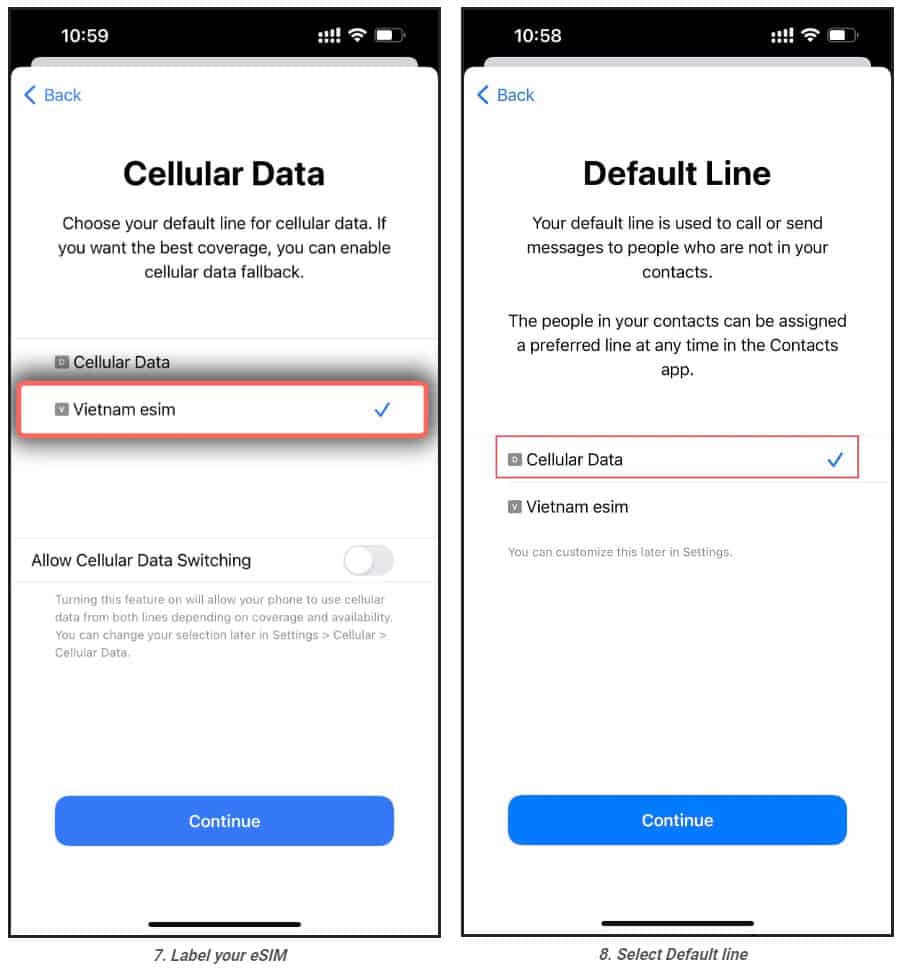
9.On the iMessage & Facetime page, choose your eSIM.
10.On the Cellular Data or Mobile Data Plans page, select your eSIM. Remember to turn off the Allow Cellular Data Switching button to avoid expensive roaming charges.
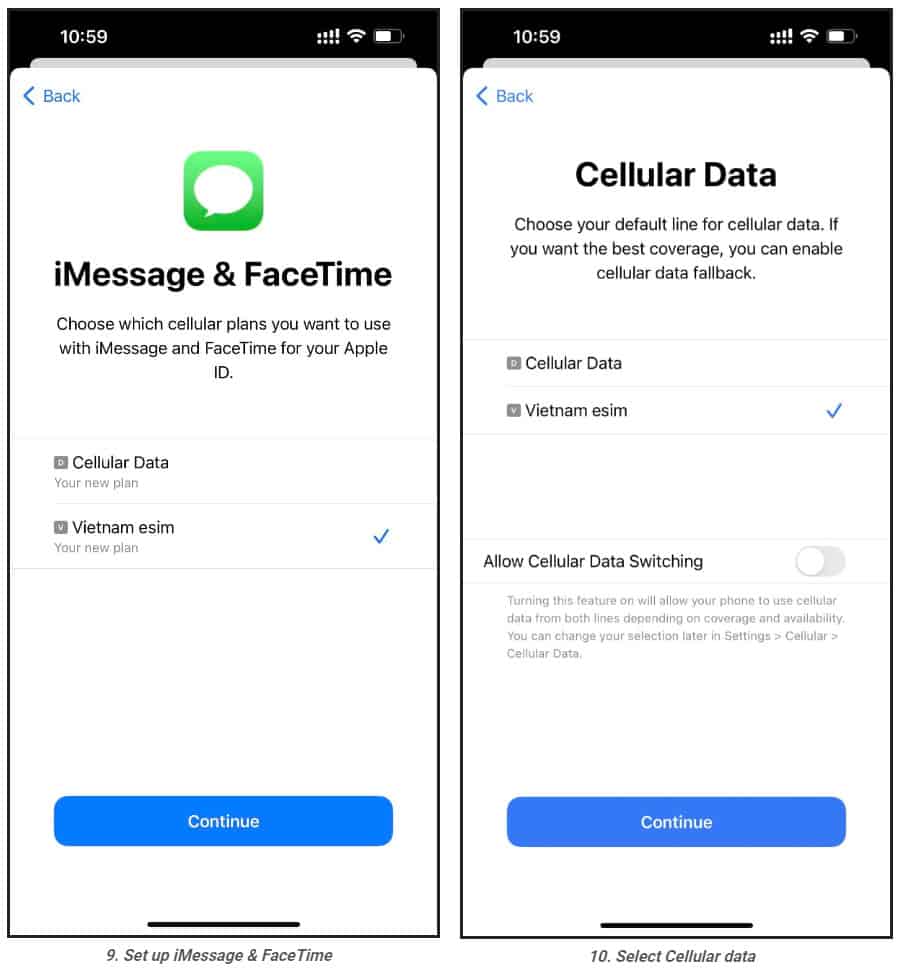
2. eSIM activation and data use
1.One your device, go to Settings,
2.Tap Cellular or Mobile Data (depending on your phone)
3.Select the eSIM to be used and enable Turn On This Line and Data Roaming.
4.Go to the Messages, switch your phone number to your eSIM and text as guided to activate the data plan (only applicable to Airaloesim travel eSIM)
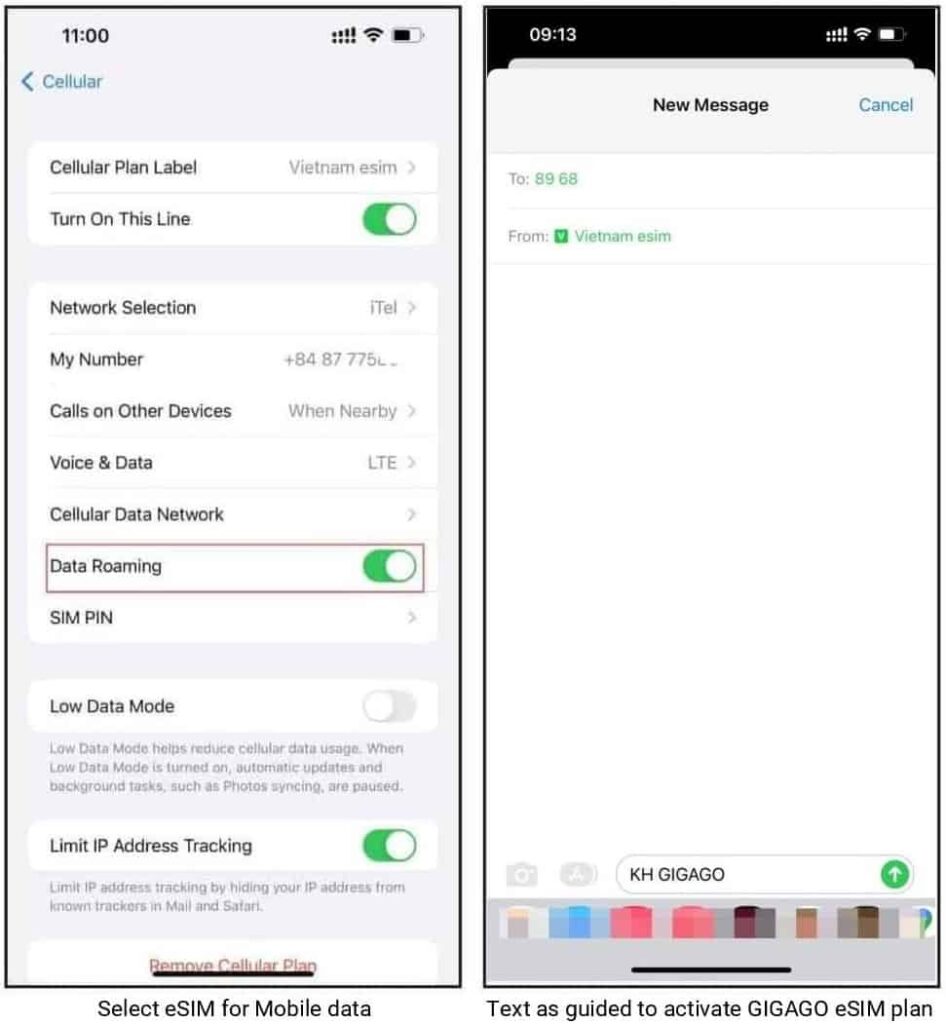
In case you cannot connect to the internet, please adjust your phone APN (access point name) by:
1.On your device, go to Settings
2.Tap Cellular or Mobile (depending on your phone)
3.Select your eSIM which has enabled Turn On This Line and Data Roaming
4.Tap Cellular Data Network or Mobile Data Network (depending on your phone)
5.Enter provided APN on all APN fields ( Cellular/Mobile data, and Personal Hotspot) or a different value if you use eSIM from another provider, the other fields are left blank.
Now, enjoy your internet and discover our amazing places.
How to activate eSIM on Samsung
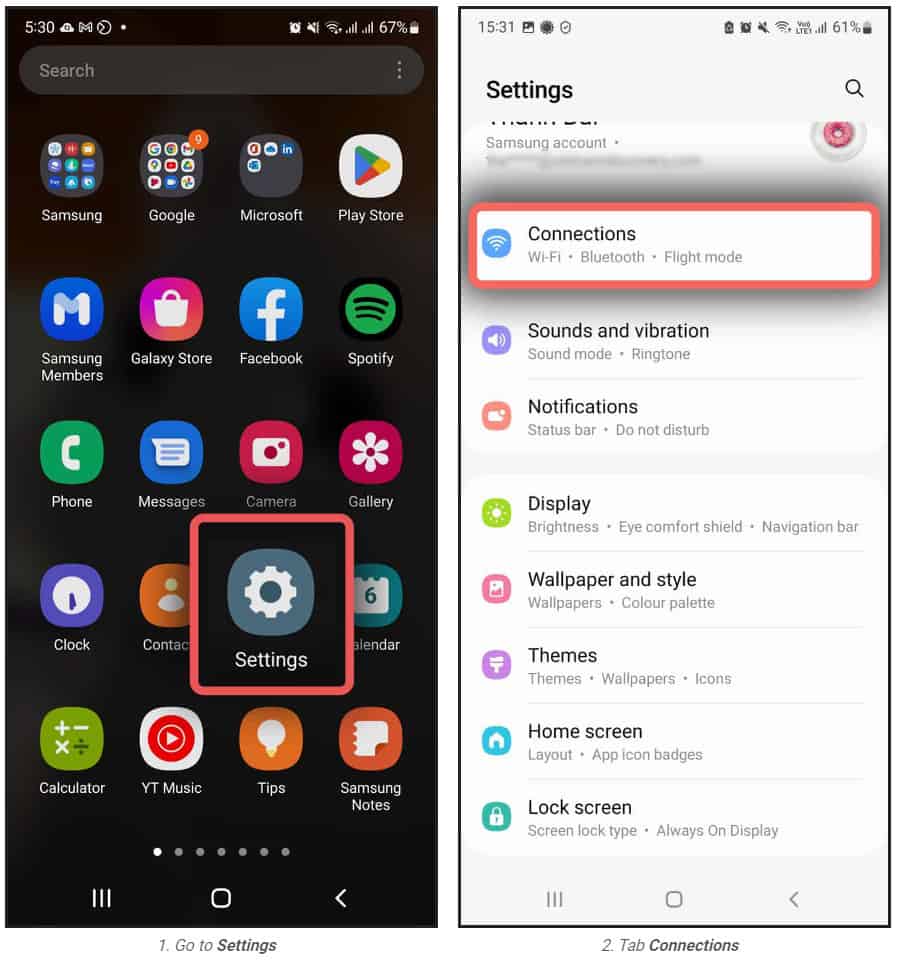
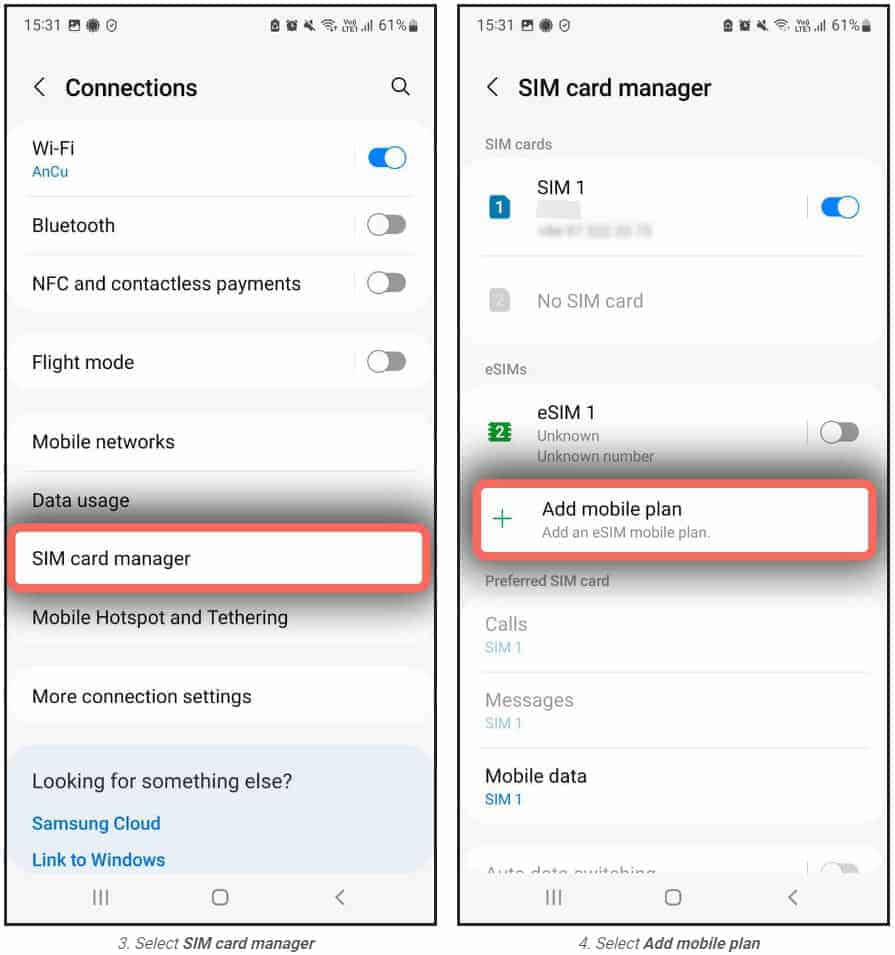
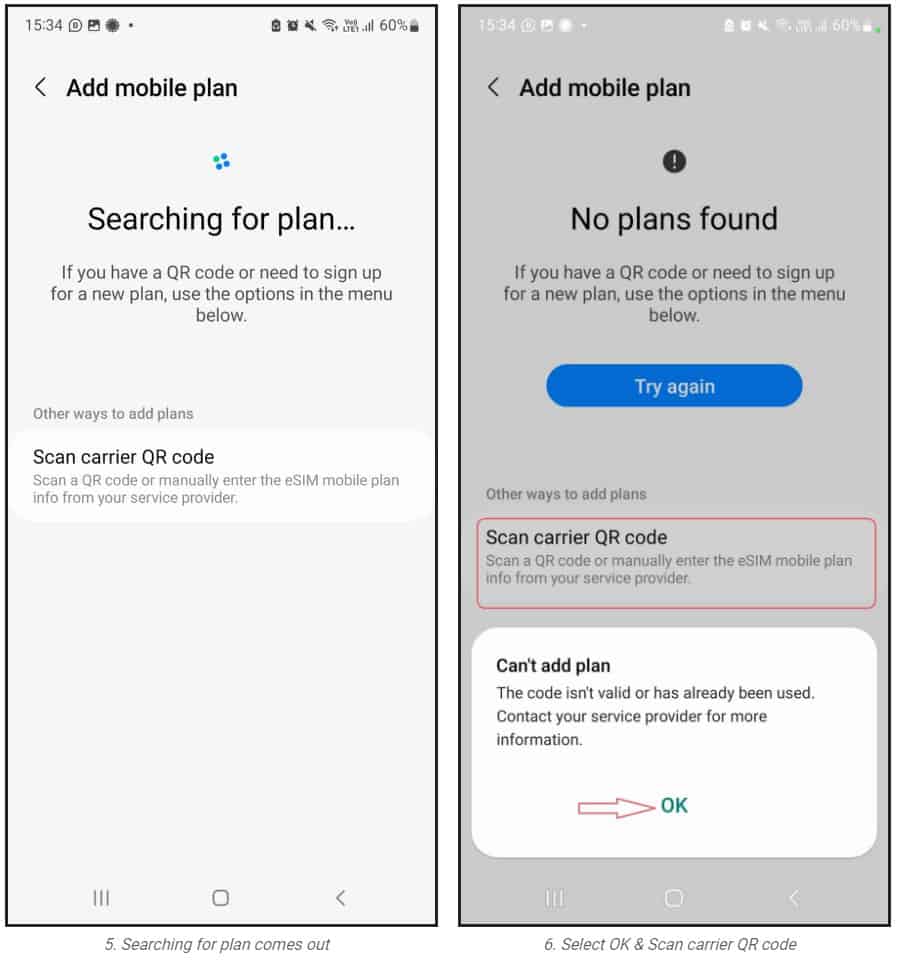
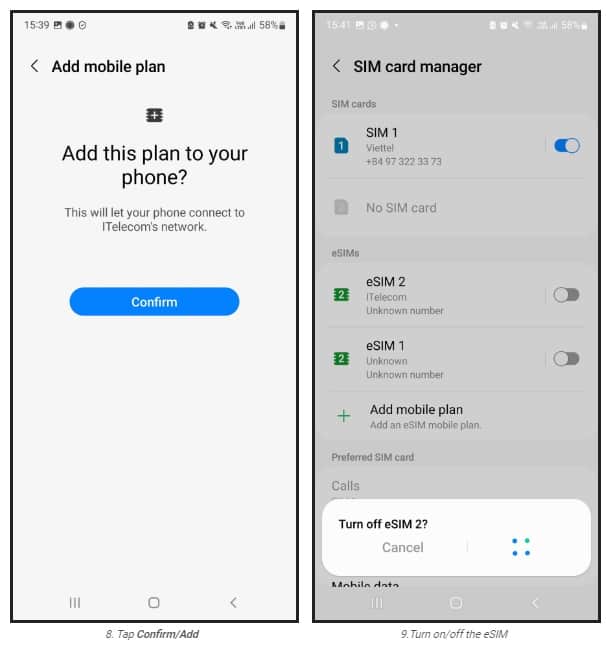
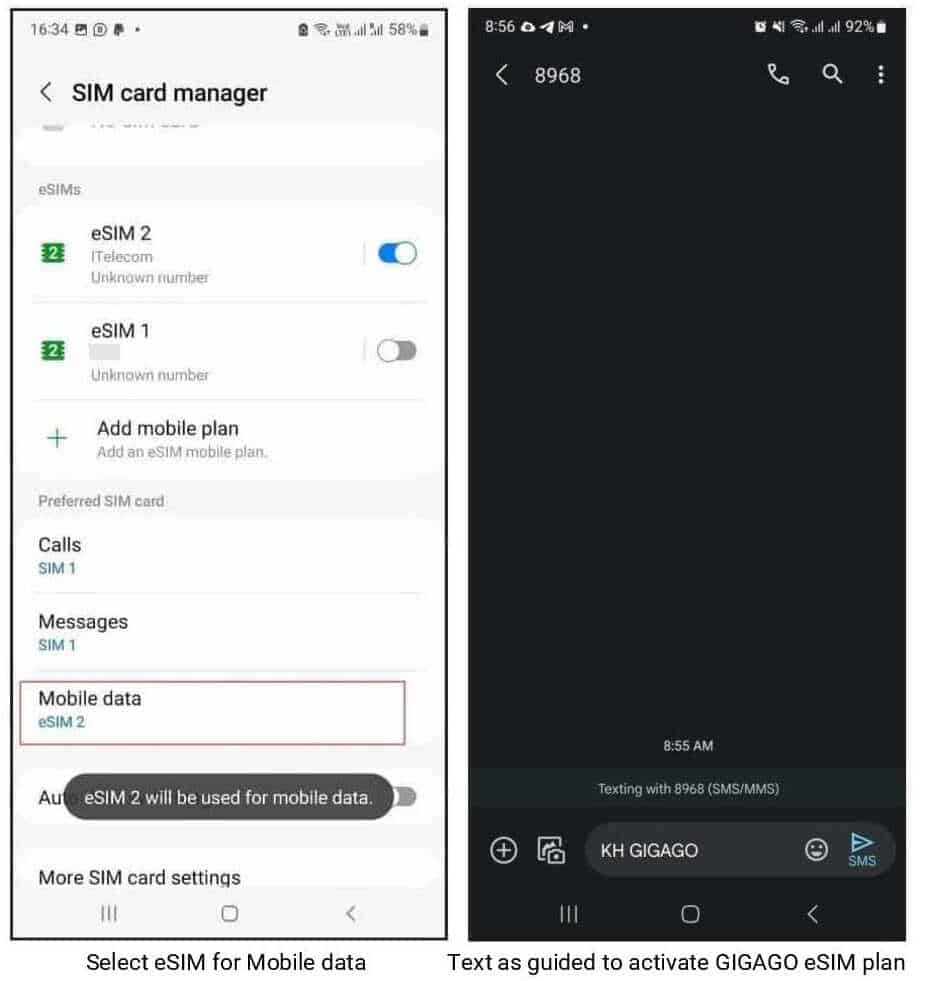
1.Installation
One your device, go to Settings.
Tap Connections
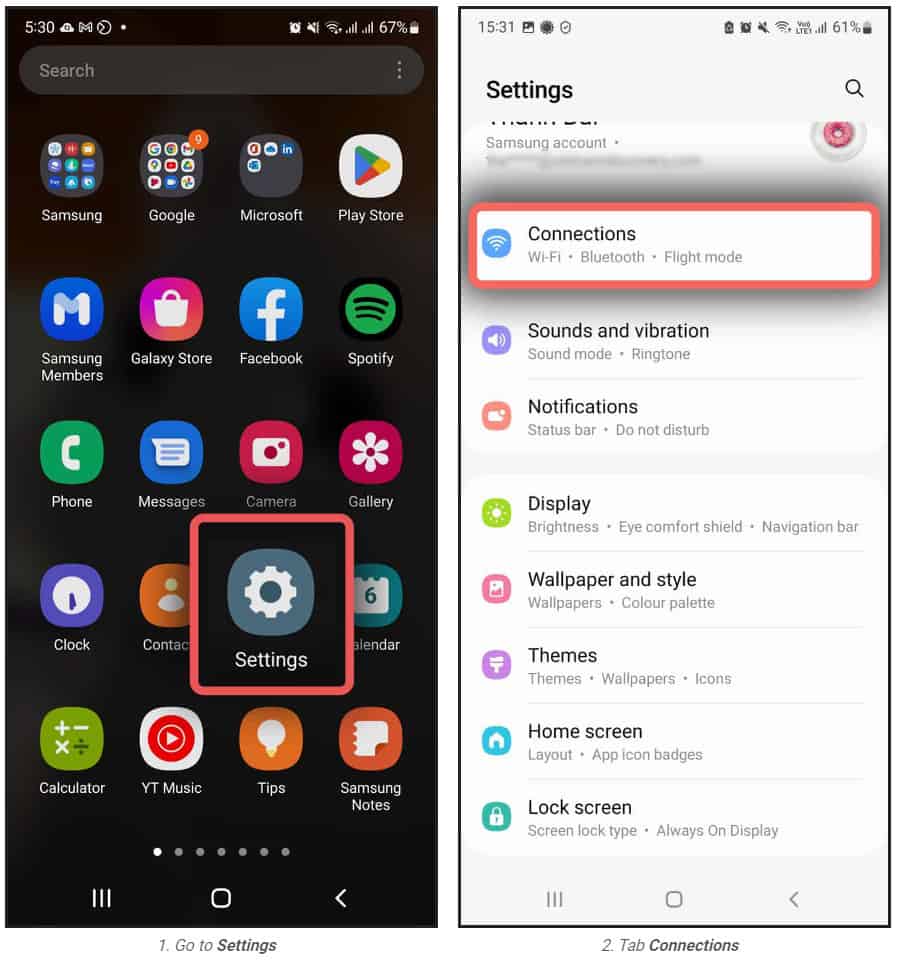
Choose SIM card manager
Choose Add mobile plan
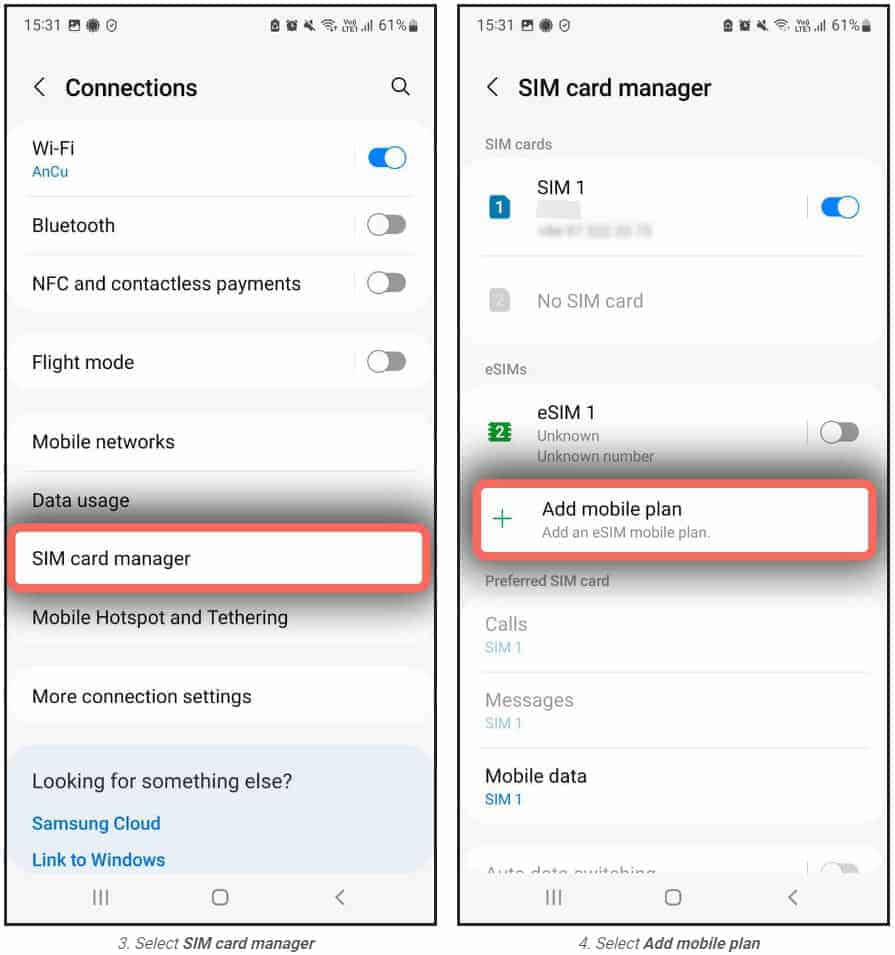
The searching for plan comes.
If the No Plans found screen appears, tap OK on the popup message, and then tab Scan carrier QR Code.
Position the QR Code within the guided lines to scan it. In case the scanning fails, tab Enter code instead at the bottom of the scree, and enter the activation code provided to you by the eSIM provider which looks like LPA:1$RtP-0026.OBARTHAR.NET$PJ2HV-UABNN-SPKQE-GHKFZ.
Note: In some cases, you select the Add using QR code option, but you still see the Activation code line on your scanning screen, tab it and then enter the activation code.
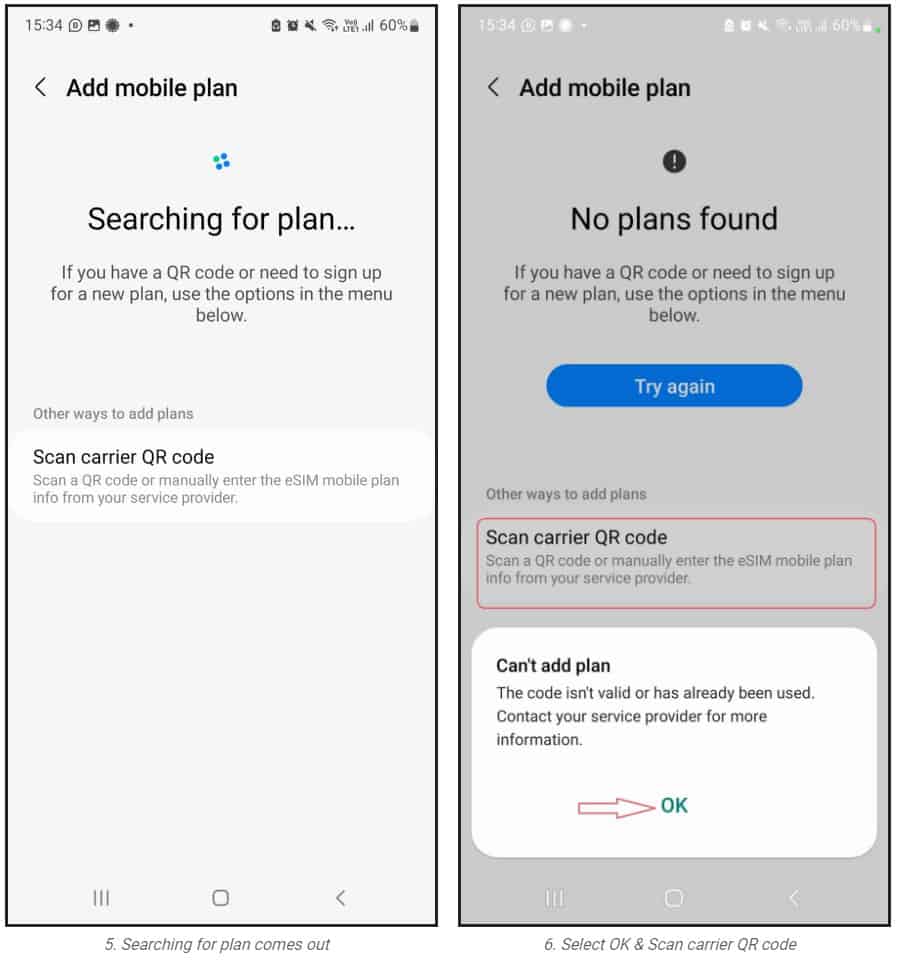
Once the eSIM plan has been detected, tap Confirm/Add (depending on your phone)
When your plan has been registered, select OK to turn on the plan , or Cancel.
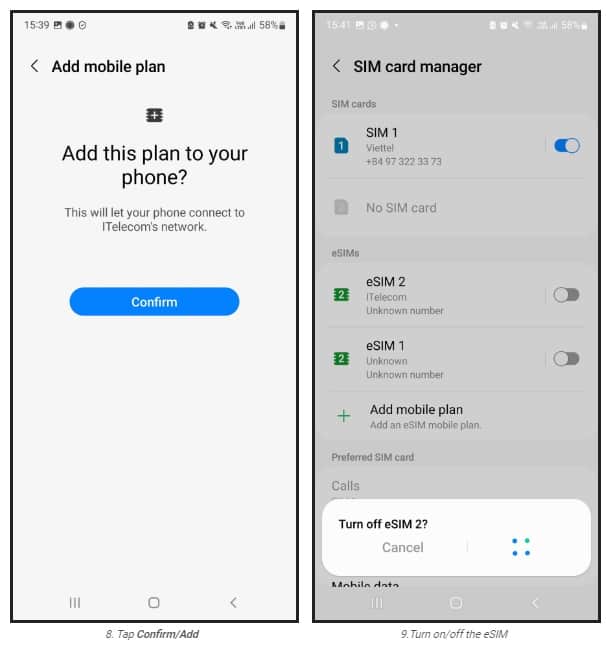
2.eSIM activation and data use
When you need to use your travel eSIM, you will need to:
Go to Settings >> Connections > SIM card manager, and select your eSIM and turn it on, and select your eSIM as Mobile data.
Then get back to Connections > Mobile networks to turn on Data roaming of your phone.
Go to the Messages, switch your phone number to your eSIM and text as guided to activate the data plan.
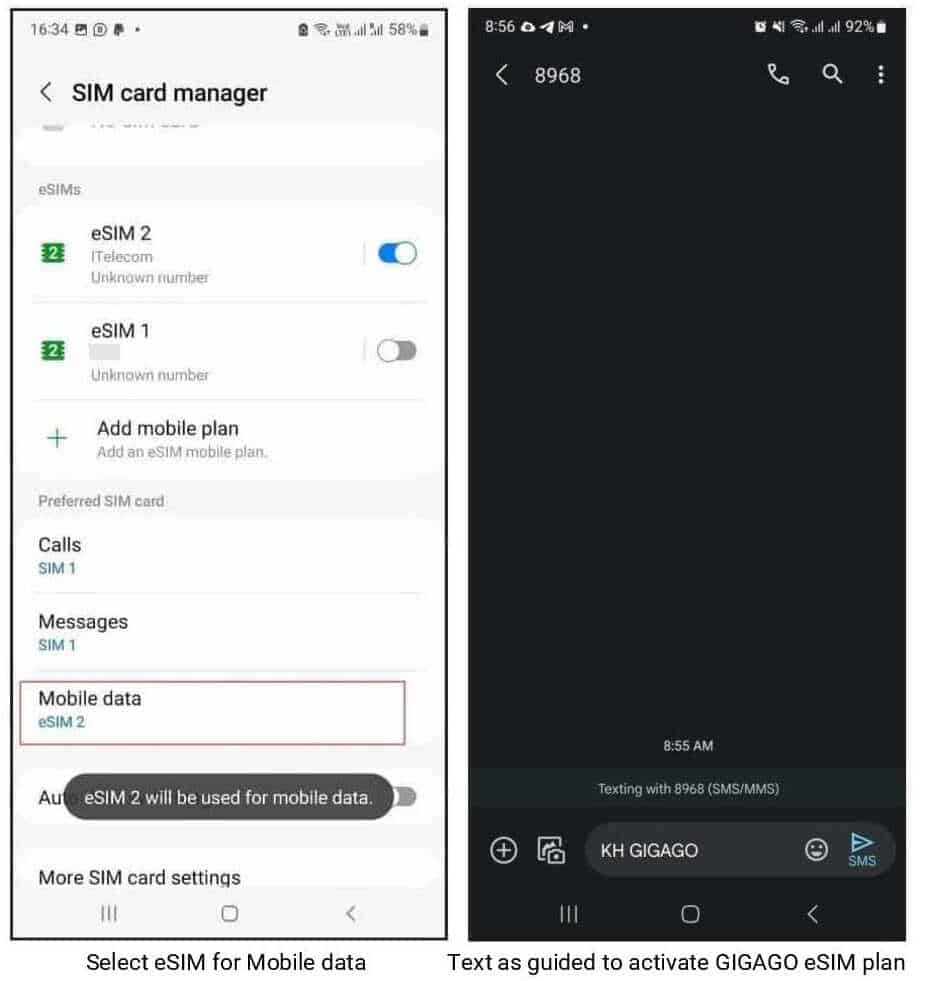
In case you cannot access the internet, please set up your APN (access point name) by:
Going to Settings >> Connections >> Mobile networks
Tapping Access Point Names >> Tapping Add
Select the APN field and enter the mobile operator’s APN, such as m9-itelecom.
That’s all you need for activating your travel eSIM on your Samsung phone.
How to activate eSIM on Google Pixel
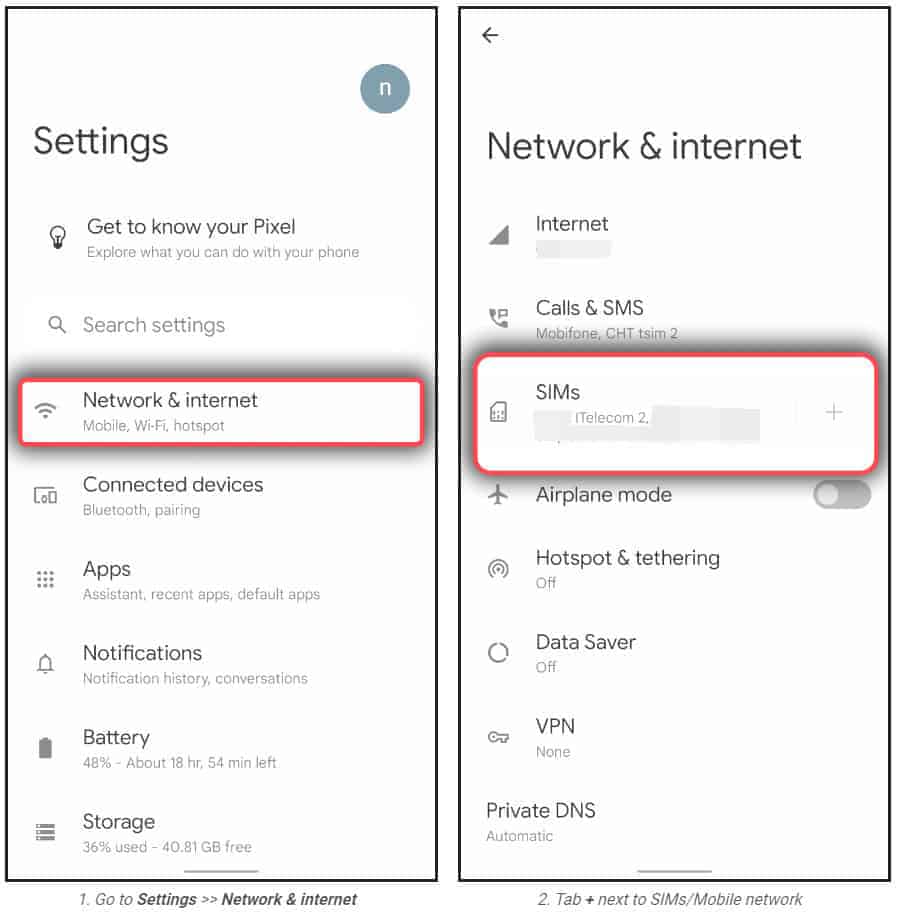
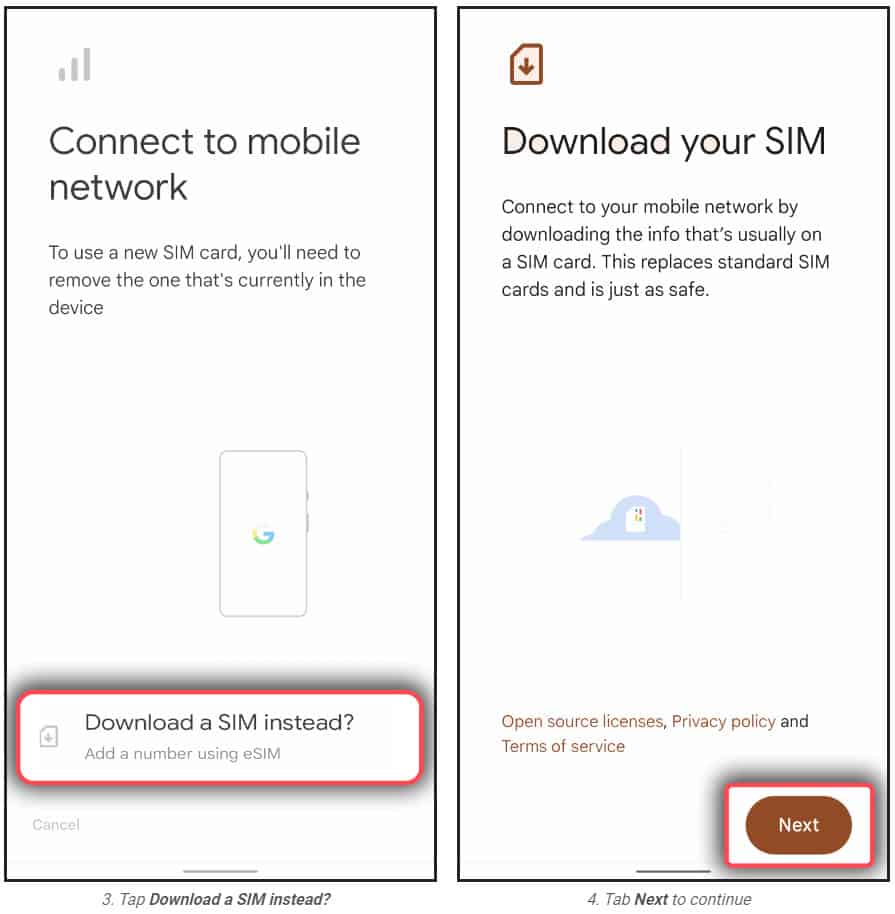
1. eSIM installation
Go to Settings > Tap Network & internet
Tap Add (+ icon) next to “Mobile network” or “SIMs“
Tap Download a SIM instead?
Tap Next,
Scan your eSIM QR code,
Tap Download to add the eSIM profile to your phone,
Turn off your eSIM
Note: In case you want to rename your eSIM plan, please select the SIM and choose the pen icon on the right top to edit its information.
2.eSIM activation and data use
Go to Settings > Tap Network & internet
Tab SIMs to see list of the SIMs available on your phone
Select your eSIM which will be used and turn it on
Turn your eSIM’s Mobile Data and Roaming on
Go to Messages, switch to eSIM phone number (if you have a physical SIM phone number on your phone), and text to activate your eSIM plan (only applicable to eSIM provided by Gigago).
In case you cannot access to the internet, please set up your APN (access point name) by:
Going to Settings >> Network & internet >> SIMs
Turn on your eSIM if it is turned off, and scroll down, and tap Access Points Names
Tap Add, and select the APN field and enter the provided APN. Other fields can be left blank.
Advantages of Traveling with an eSIM
The advantages of traveling with an eSIM are endless. Here are a few ways having an eSIM can make your trip easier and more affordable:
- Connect to a local network within moments of arrival.
- Easily switch between data plans.
- Requires no SIM card removal.
- Keep track of flights, accommodation, and transportation without relying on spotty Wi-Fi.
- Top up your data as you go.
- Easily connect to email, the internet, and your favorite apps.
- Use internet-based messaging apps like WhatsApp to keep in touch with friends and family.
- Keep your regular phone number and use Dual SIM technology to use your primary line to call and text.
- Say goodbye to expensive roaming fees.
Ready to make the eSIM switch? Visit the Airalo store to browse eSIM data plans for hundreds of countries and regions worldwide.