No products in the cart.
Uncategorized
How To Activate an eSIM on iPhone

If you have an Apple device and want to set up an eSIM, you’ve come to the right place! Having an iPhone makes it super simple to use eSIM technology. Keep reading for a breakdown of Dual SIM technology, what it means for your device, and how to activate an eSIM on iPhone.
What Is Dual SIM Technology?
Dual SIM technology allows you to house more than one SIM and/or eSIM on your device and connect to two different networks simultaneously. Dual SIM is ideal if you have a personal and work number or travel frequently and want to switch between local data plans.
In some cases, Dual SIM means you can use two physical SIM cards simultaneously. In others, you can use a physical SIM card and an eSIM on the same device. Some phones will even allow you to store multiple eSIMs at once.
How Does Dual SIM Work on iPhone?
iPhone XR and later use Dual SIM technology (note that depending on where you are in the world, your phone may or may not be eSIM-compatible). These iPhones allow you to use multiple physical SIMs and/or eSIMs simultaneously.
Here are a few ways to make the most of Apple Dual SIM:
- Use separate voice and data plans (use your primary line for calling and texting and your eSIM to access data)
- Set up a local data plan when you travel without having to remove and keep track of a physical SIM card
- Maintain one number for personal calls and another for business calls
Remember, you must have an unlocked phone to use data plans from two carriers. If your phone is locked, you’ll need to ensure that both plans are from the same carrier for Dual SIM to work.
Is Your iPhone eSIM-Compatible?
To use an eSIM on iPhone, you’ll need an iPhone XR or newer and iOS 12 or later. Follow these steps to see if your iPhone can support an eSIM (keep in mind that the steps may differ depending on your iOS version):
- Go to Settings.
- Tap Cellular or Mobile Data.
- If you see an option to Add an eSIM or Add a Data/Cellular Plan, you have an eSIM.
You can also check our complete list of eSIM-compatible devices here (note: some iPhones are incompatible with eSIM). Remember, your iPhone must be unlocked to use an eSIM from a different carrier.
How To Activate an eSIM on iPhone
How to activate eSIM on iPhone
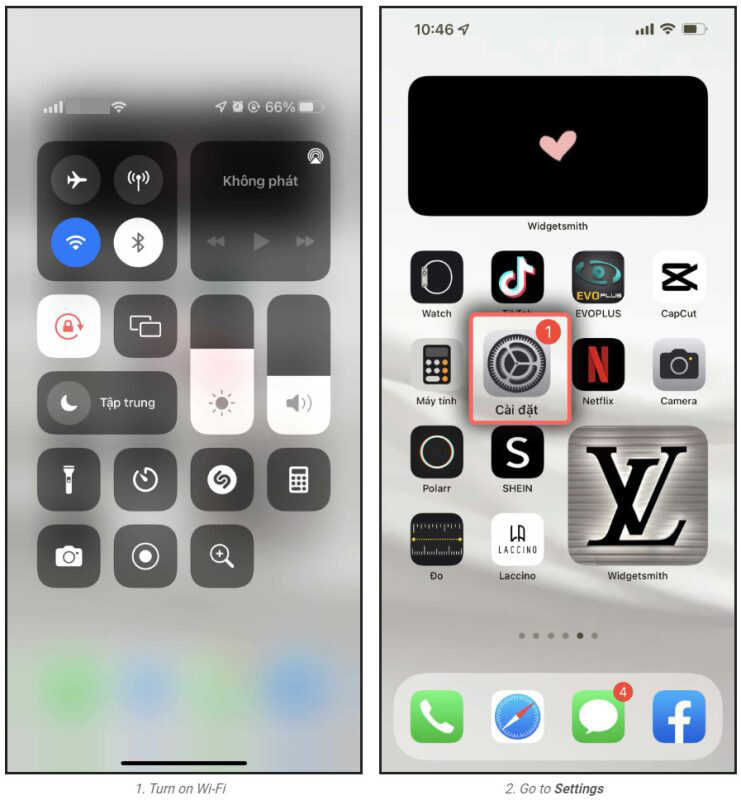
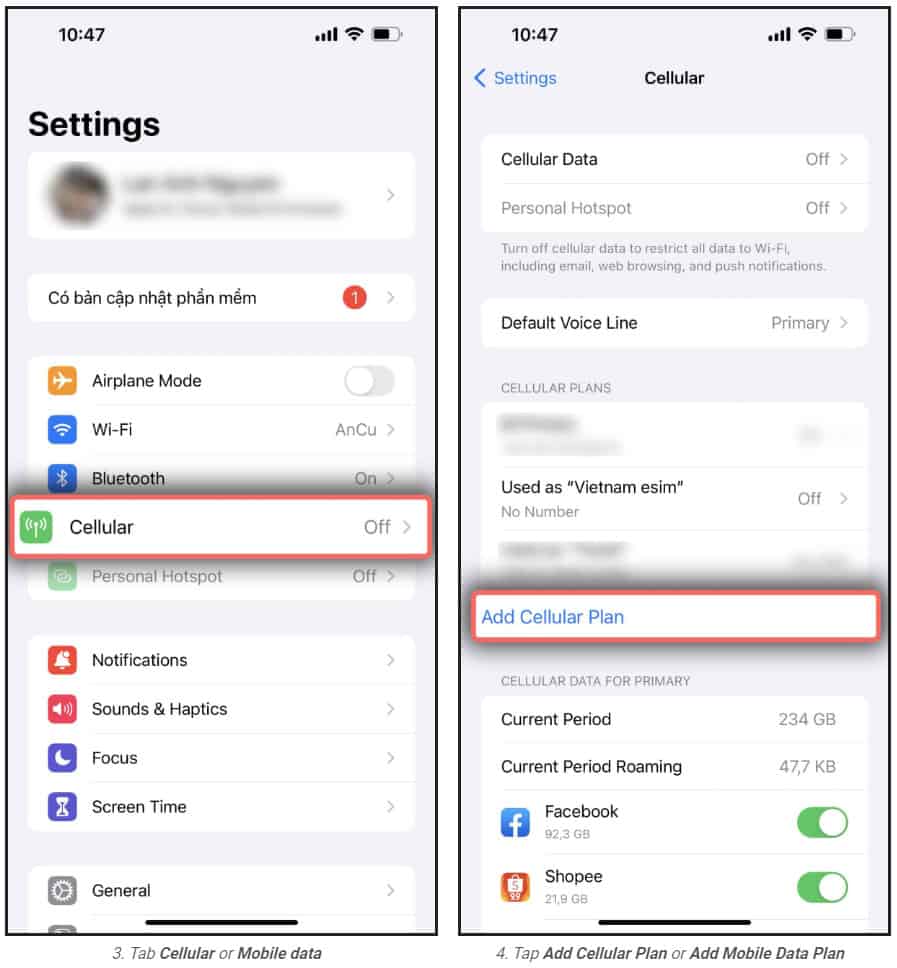
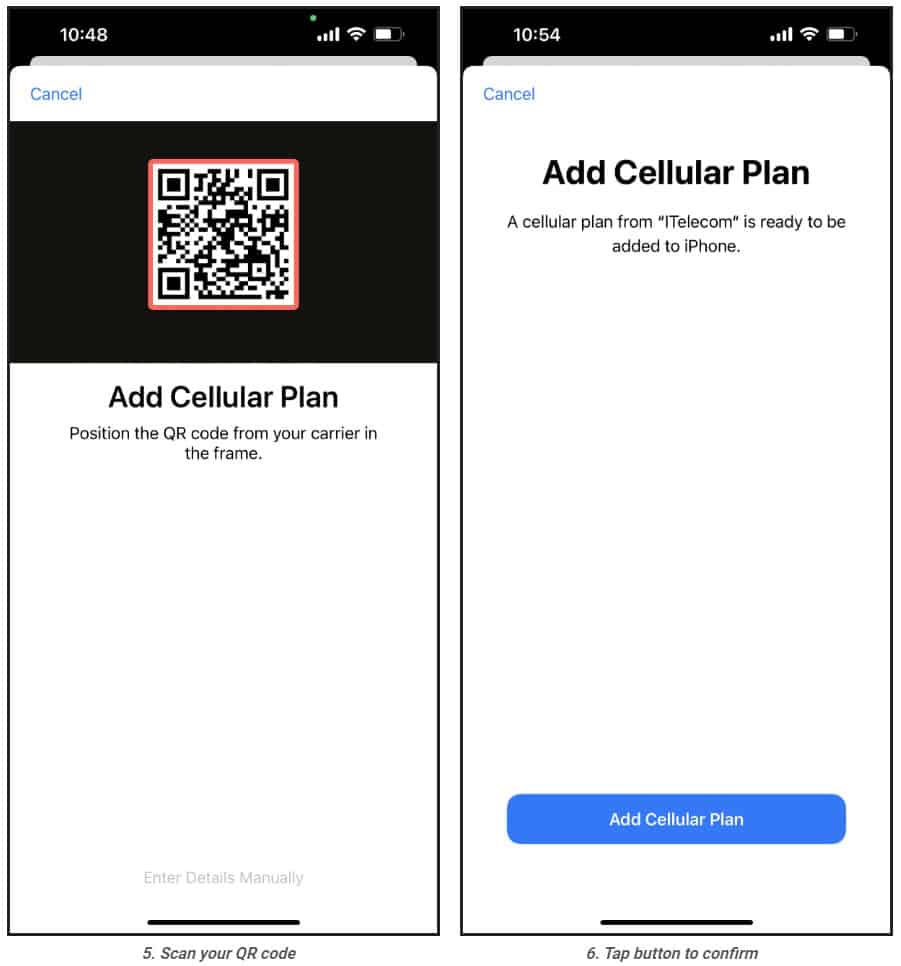
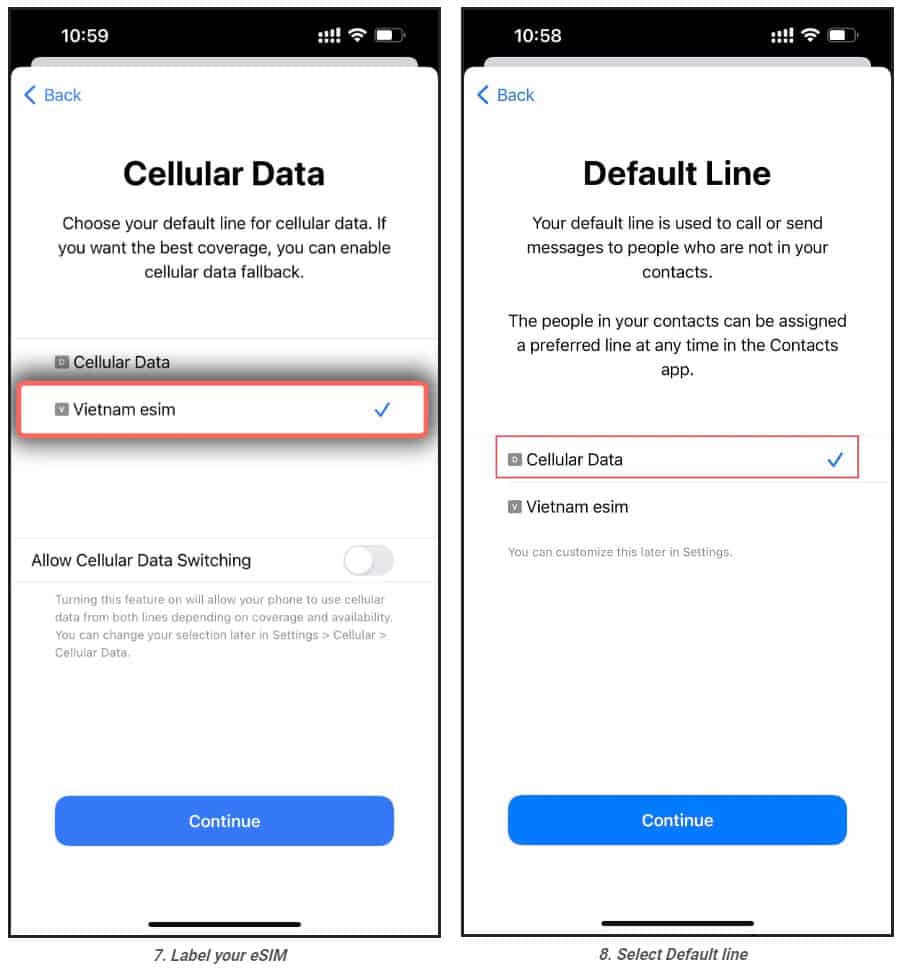
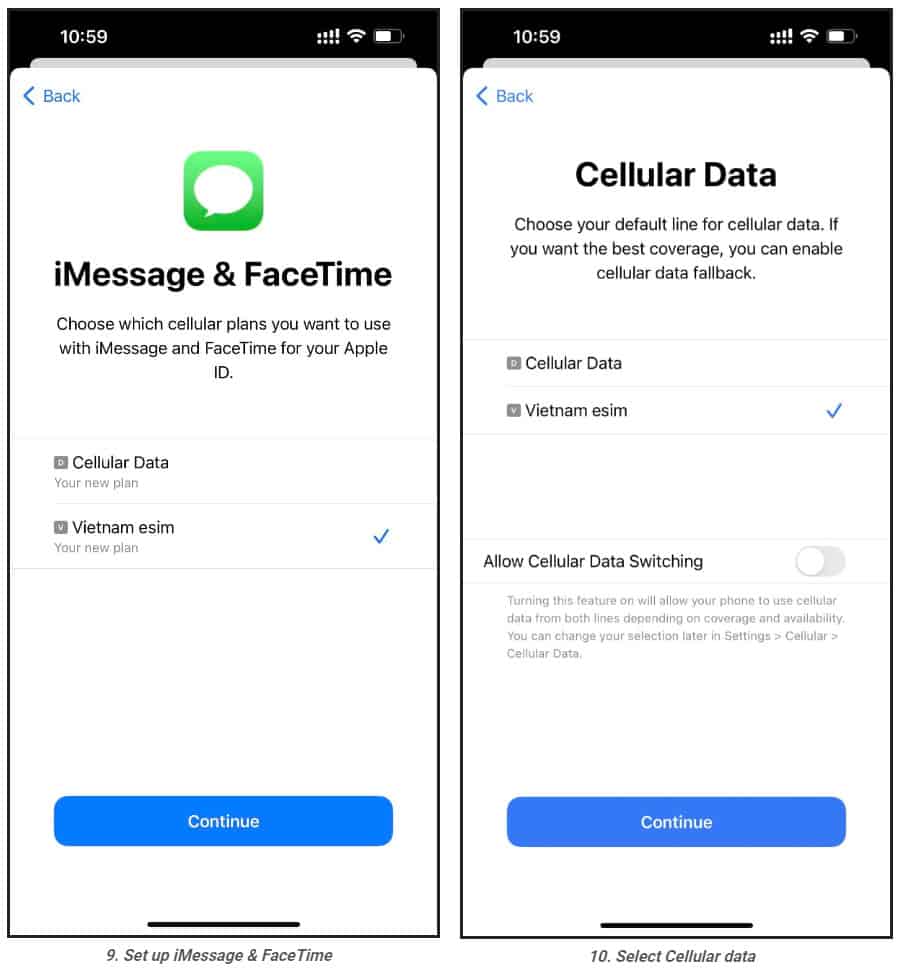
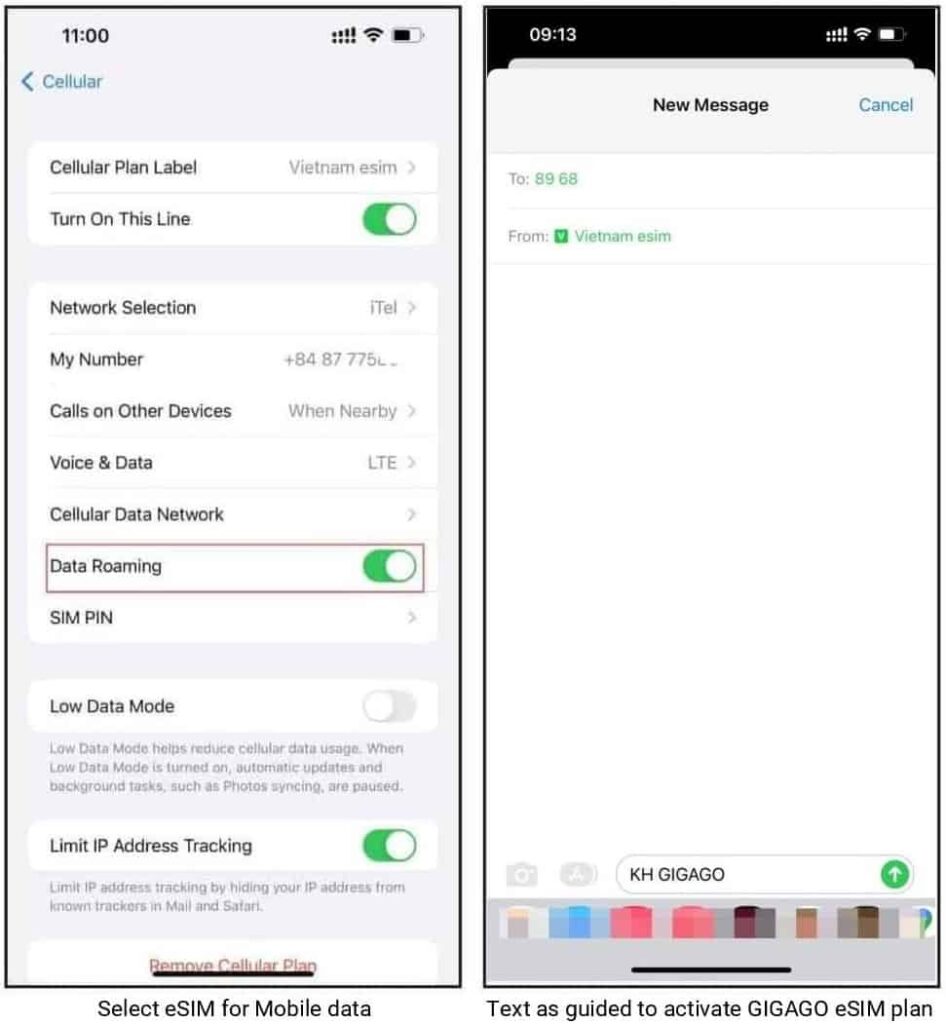
1. Installation
1.Turn on Wifi-Connection of your iPhone
2.One your device, go to Settings. If it isn’t available on your Home screen, swipe left to access the App Library, and search for it on the search bar.
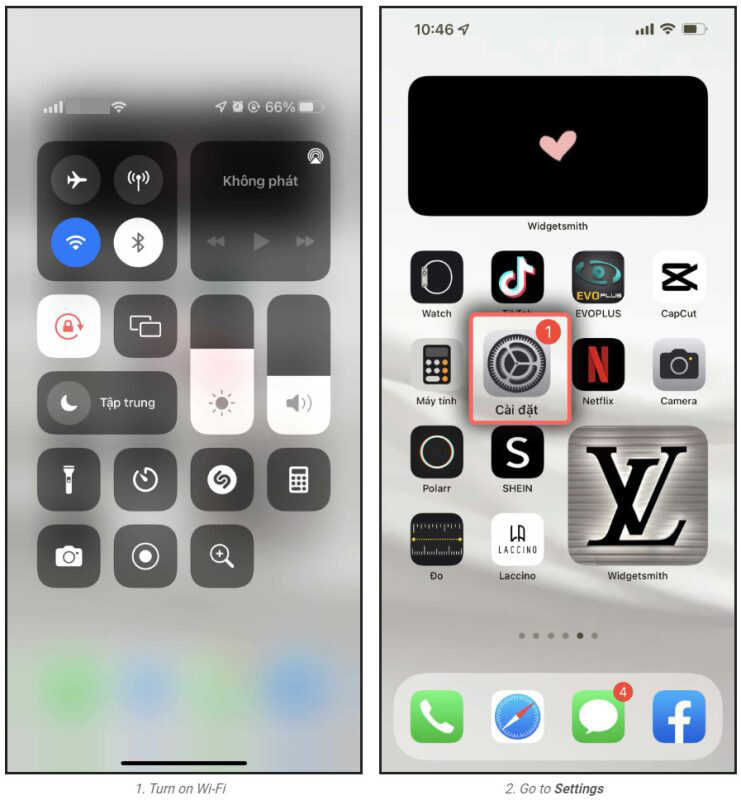
3.Tap Cellular or Mobile (depending on your phone)
4.Tap Add Cellular Plan or Add Mobile Data Plan (depending on your phone)
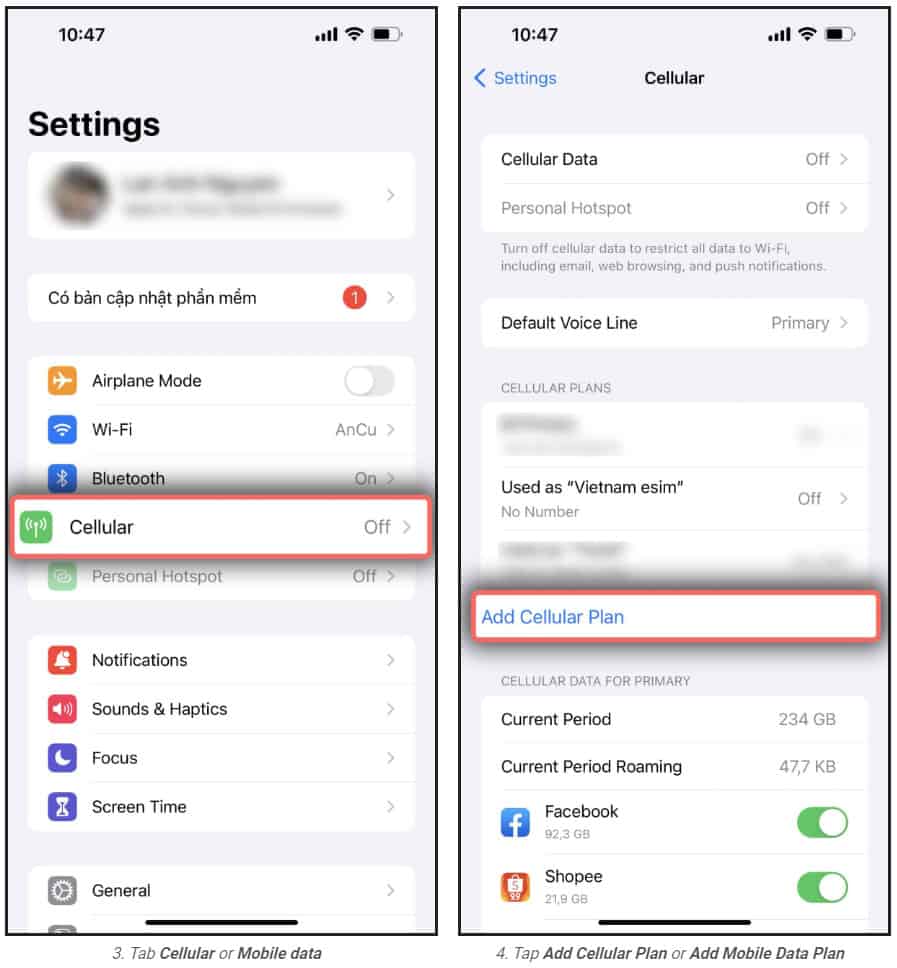
5. Scan your printed QR code or the QR code you keep on another device. In case you cannot scan the QR code, you can select Enter Details Manually at bottom of your iPhone screen, and enter the following information:
SM-DP+ Address which looks like RAP-0126.OBARTHOR.NET
Activation Code which looks like FA9F0-MWFO-M4HOC-BUBGX
Confirmation Code(optional)
6.Tab Add Cellular Plan or Add Mobile Data Plan to confirm the installation.
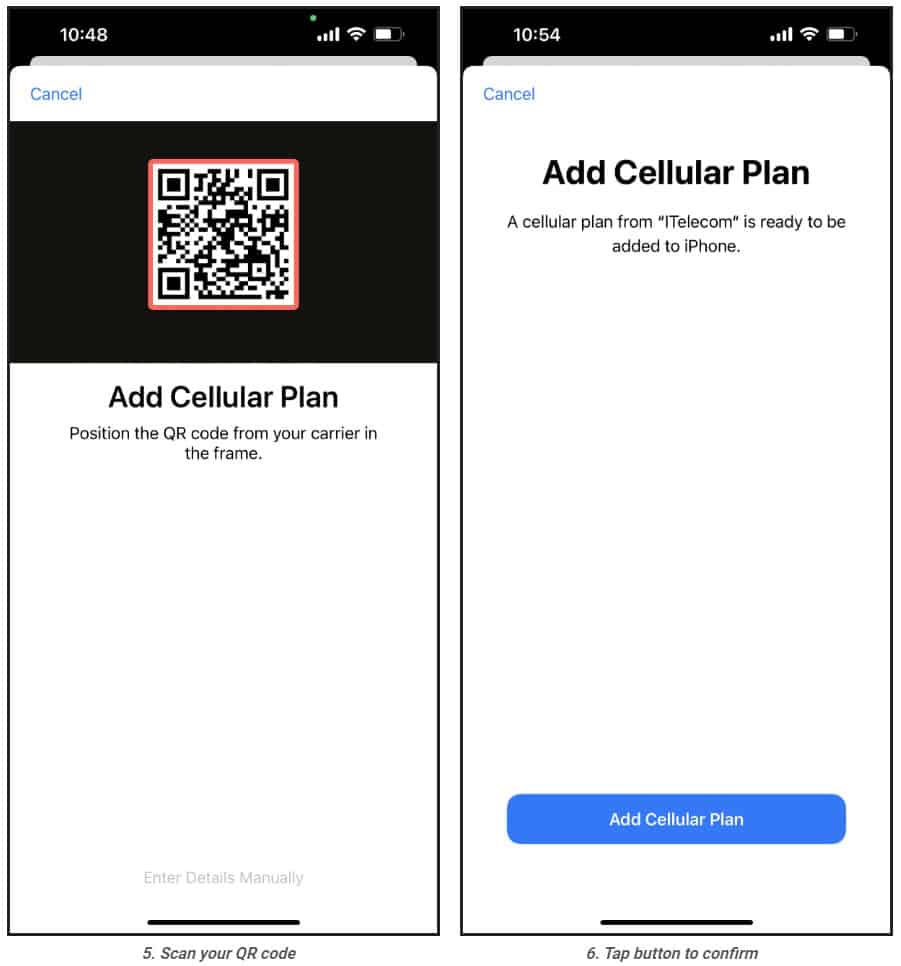
7.On the Cellular or Mobile data plan labels screen, choose the available label (such as Secondary, Business, Travel , etc.) or
customize label for your eSIM, and then tap Continue
8.On Default line page, select your Primary number if your data eSIM does not come with a phone number for calling or you do not intend to use this number to make call or send SMS to people who are not in your contacts.
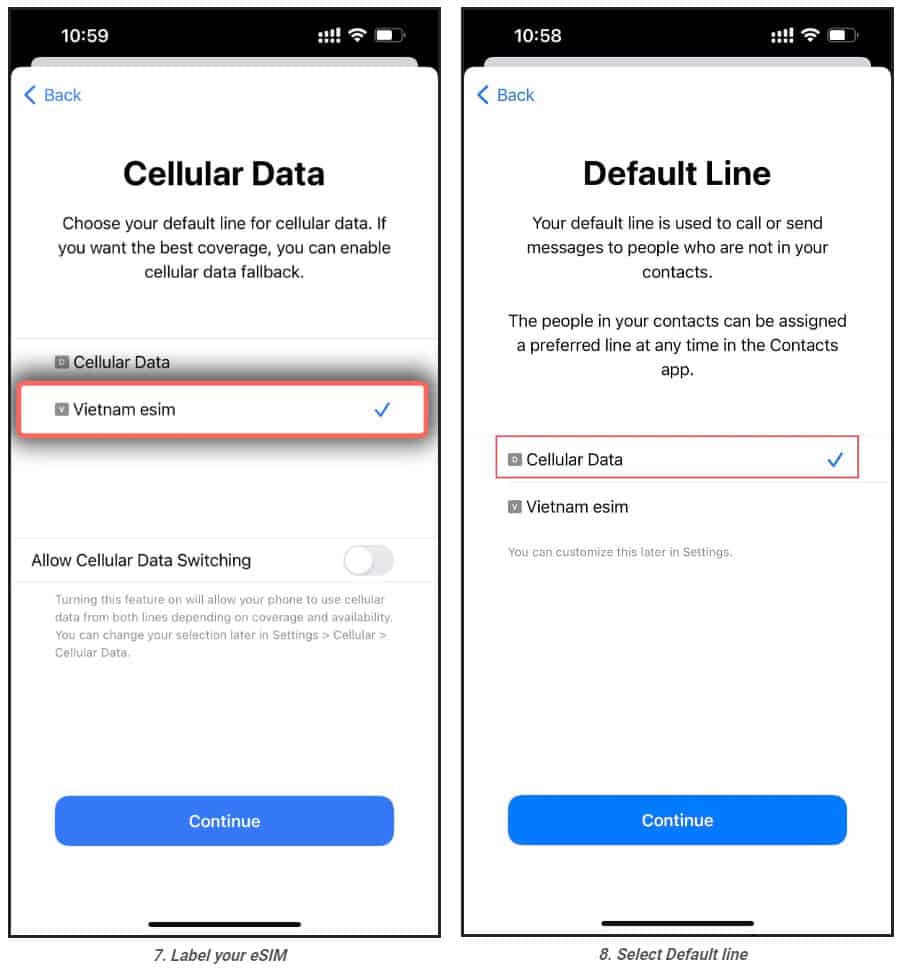
9.On the iMessage & Facetime page, choose your eSIM.
10.On the Cellular Data or Mobile Data Plans page, select your eSIM. Remember to turn off the Allow Cellular Data Switching button to avoid expensive roaming charges.
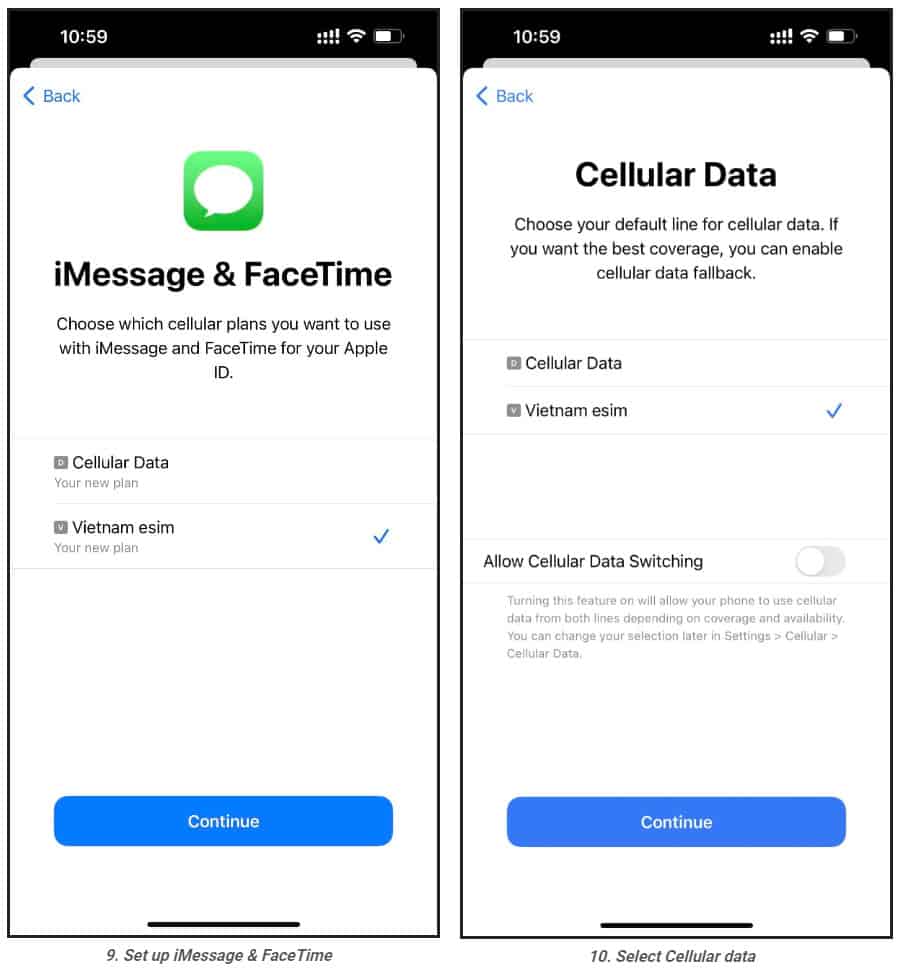
2. eSIM activation and data use
1.One your device, go to Settings,
2.Tap Cellular or Mobile Data (depending on your phone)
3.Select the eSIM to be used and enable Turn On This Line and Data Roaming.
4.Go to the Messages, switch your phone number to your eSIM and text as guided to activate the data plan (only applicable to Egoviet travel eSIM)
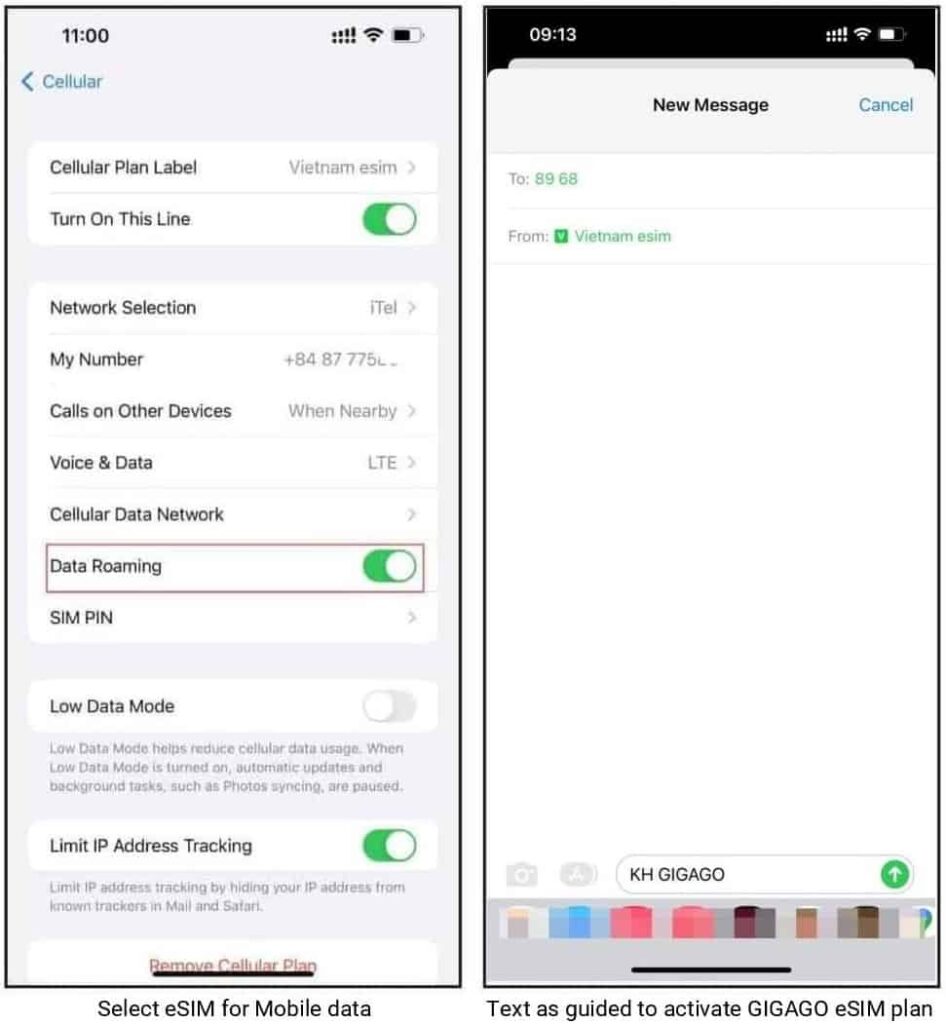
In case you cannot connect to the internet, please adjust your phone APN (access point name) by:
1.On your device, go to Settings
2.Tap Cellular or Mobile (depending on your phone)
3.Select your eSIM which has enabled Turn On This Line and Data Roaming
4.Tap Cellular Data Network or Mobile Data Network (depending on your phone)
5.Enter provided APN on all APN fields ( Cellular/Mobile data, and Personal Hotspot) or a different value if you use eSIM from another provider, the other fields are left blank.
Now, enjoy your internet and discover our amazing places.
eSIM Troubleshooting
Having connection problems? Try the following:
- Turn roaming on or off (view your eSIM instructions to see if data roaming should be turned on or off for your eSIM).
- See if you need to update your APN settings (if you do, your installation instructions will include a step-by-step guide).
- Restart your phone.
You’re all set to use your iPhone eSIM — now, you can easily stay connected wherever your travels take you. Get started with an Airalo eSIM!
Frequently Asked Questions
Does iPhone XR/XS/11/12/13/14/15 support eSIM?
Yes, iPhone XR/XS/11/12/13/14/15 support eSIM technology. The iPhone XR/XS was the first Apple device to be eSIM-compatible. Please note that whether your particular device supports eSIM cards may depend on the country and region where it was manufactured and purchased.
How to use Airalo eSIM on iPhone?
You can install an Airalo eSIM on your iPhone and use it as a secondary line to stay connected when you travel. An eSIM works 100% digitally so there’s no need to remove your physical SIM card from your iPhone. Simply install the eSIM on your iPhone, turn on your eSIM line when you arrive at your destination, and instantly connect to a mobile network.
How to activate eSIM on iPhone?
To activate an eSIM on iPhone, you first need to purchase an eSIM plan. Once you’ve made a purchase, you can follow the step-by-step installation guide to install the eSIM on your iPhone. When you arrive at your destination, turn on your eSIM line and instantly connect to a mobile network.
Does iPhone support multiple eSIMs?
Yes, you can store eight or more eSIM profiles on an iPhone. Having multiple eSIM profiles on your iPhone makes it easy to switch up your eSIM plan as you travel. Many eSIMs can only be installed once, so this enables you to keep them on your device and turn them on when you travel.
How to add an eSIM to an iPhone?
You can add an eSIM to an iPhone by purchasing an eSIM plan from Airalo and installing it on your device. Installation only takes a few minutes and can be done manually, directly (right from the Airalo app) or with a QR code.

