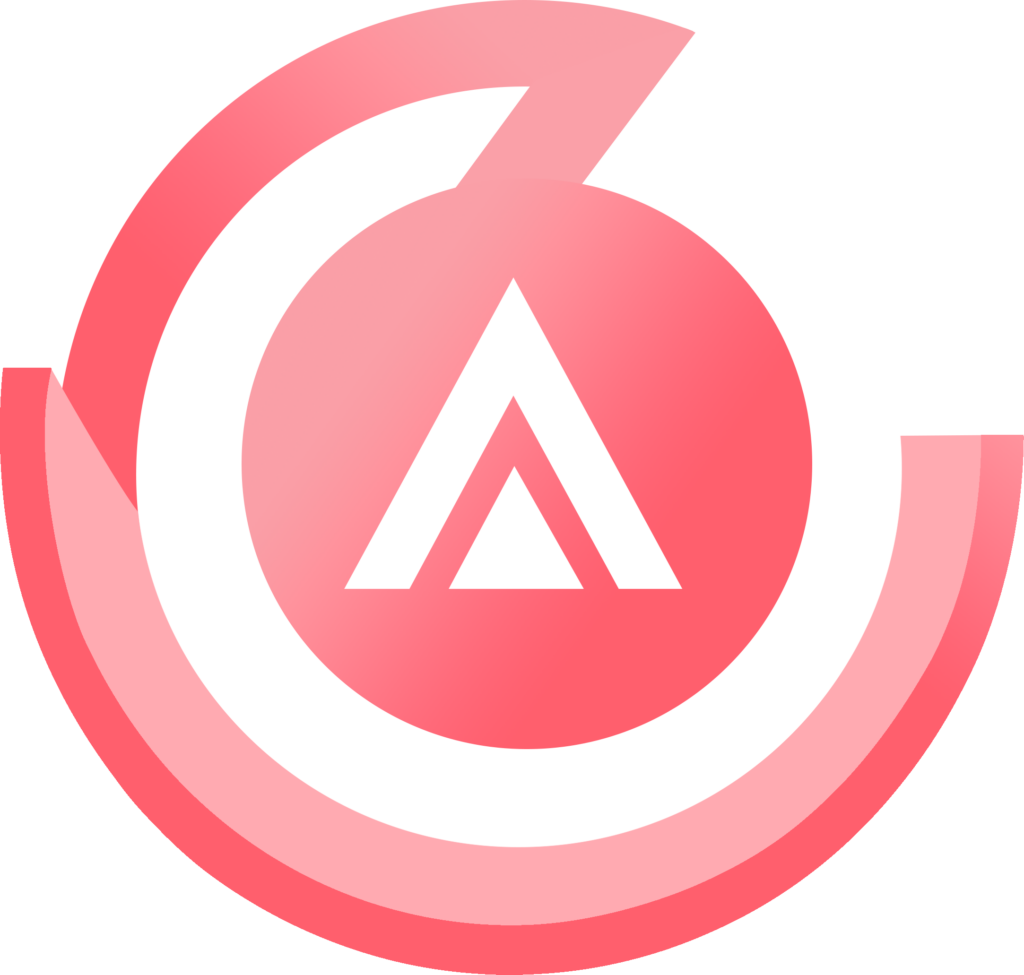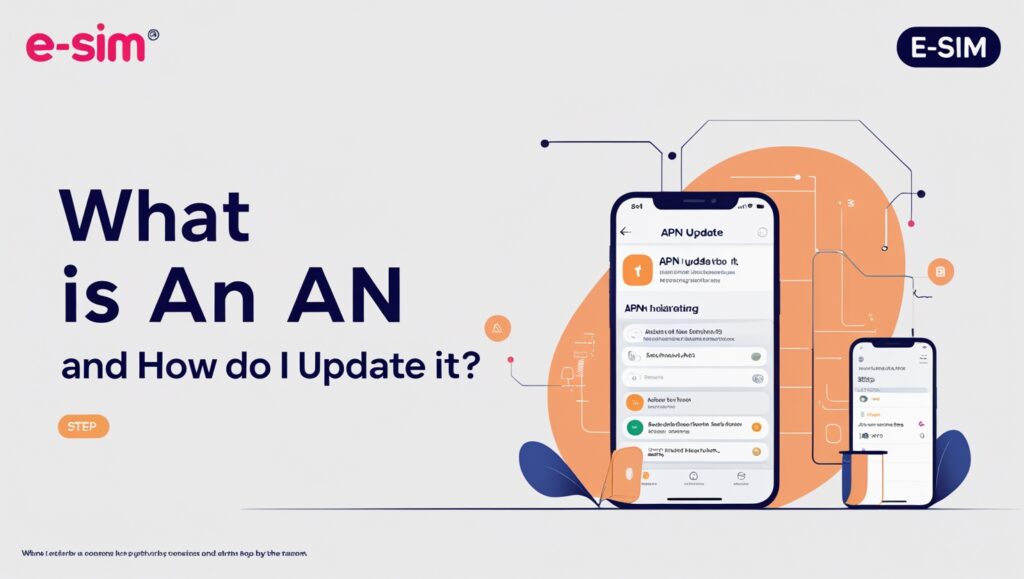No products in the cart.
Uncategorized
What Is an APN and How Do I Update It?
Have you ever wondered how your mobile provider knows to connect you to a specific network? Hint: It’s your APN. In this guide, we’ll cover the ins and outs of APNs and why you may need to update your settings for a new SIM or eSIM.
You’ll learn:
- What is an APN?
- How does an APN work?
- Why would I need to change my APN settings?
- Where to find your APN settings
- APN settings to know
- How to update your APN settings for an Airalo eSIM
- How to update APN settings on iPhone
- How to update APN settings on Android
What Is an APN?
APN is short for Access Point Name. When you want to get online, your APN provides the details your device needs to connect. You can think of it as a gateway of sorts between your carrier’s network and the internet.
How Does an APN Work?
An APN includes two main components: a network identifier and an operator identifier. The network identifier names the external network you want to connect to, and the operator identifier names the MNO (Mobile Network Operator) or MVNO (Mobile Virtual Network Operator) associated with it.
When you use mobile data, your MNO or MVNO reads your APN to determine the following:
- Which IP address to assign to your device.
- Which network to connect your device to.
- Which security measures to use.
This opens the connection between your carrier’s network and the internet, allowing you to get online and use your mobile data.
Why Would I Need to Change My APN Settings?
Your APN settings are usually configured automatically by your carrier. So, you normally don’t need to touch them. However, if you’ve got a new SIM or eSIM, you may need to dive into your device settings to update your APN.
Where To Find Your APN Settings
So, how do you even get to your APN settings? Here’s how to get there on iPhone and Android devices.
On iPhone:
- Go to Settings.
- Tap Cellular or Mobile Data.
- Select your Airalo eSIM.
- Tap Cellular Network or Mobile Data Network.
On Android:
- Go to Settings.
- Tap Mobile Networks.
- Tap Access Point Names.
- Select the APN you want to check.
APN Settings to Know
At first glance, your APN settings can be a bit intimidating. But don’t worry – you usually only have to update a few items to get your new SIM or eSIM up and running. You can leave the rest as-is.
In case you’re curious (we would be!), here’s what some of the configuration settings mean:
- APN: We’ve covered this – it’s your access point name.
- APN type: There are four APN types – Generic, SUPL (Secure User Plane Location), MMS (Multimedia Messaging Service), and WAP (Wireless Application Protocol). Generic is the default setting used by most carriers.
- MMSC: This stands for “Multimedia Messaging Service Center” and is a requirement for most MNVOs.
- Proxy: Some mobile carriers use this to set up a proxy between the internet and your network.
How To Update Your APN Settings for an Airalo eSIM
You may need to customize your APN settings for certain Airalo eSIMs. If APN settings are required, you can find the details on your eSIM installation page. Here’s how to get started:
- Login to your Airalo account.
- Tap My eSIMs.
- Tap Details.
- Tap Install eSIM/Access Data.
- Scroll down to Step 2/2 Access Data.
If you see “the APN is set automatically,” there’s no need to change your APN settings. They’ll automatically update when you install your eSIM.
If an APN is listed (e.g., globaldata), you’ll need to update your settings. Copy the APN name and follow the steps below to update your settings.
Update APN Settings on iPhone
- Go to Settings.
- Tap Cellular or Mobile Data.
- Select your Airalo eSIM.
- Tap Cellular Network or Mobile Data Network.
- Type or paste the new APN into the Cellular or Mobile Data field.
- Leave the other fields blank.
Update APN Settings on Android
- Go to Settings.
- Tap Mobile Networks.
- Tap Access Point Names.
- Select your Airalo eSIM.
- Type or paste the new APN.
- Leave the other fields blank.
Now, you’ll be able to connect to your eSIM network when you arrive at your destination! If you run into trouble, reach out to our support team 24/7 at [email protected] or chat with them live on the Airalo website or app.