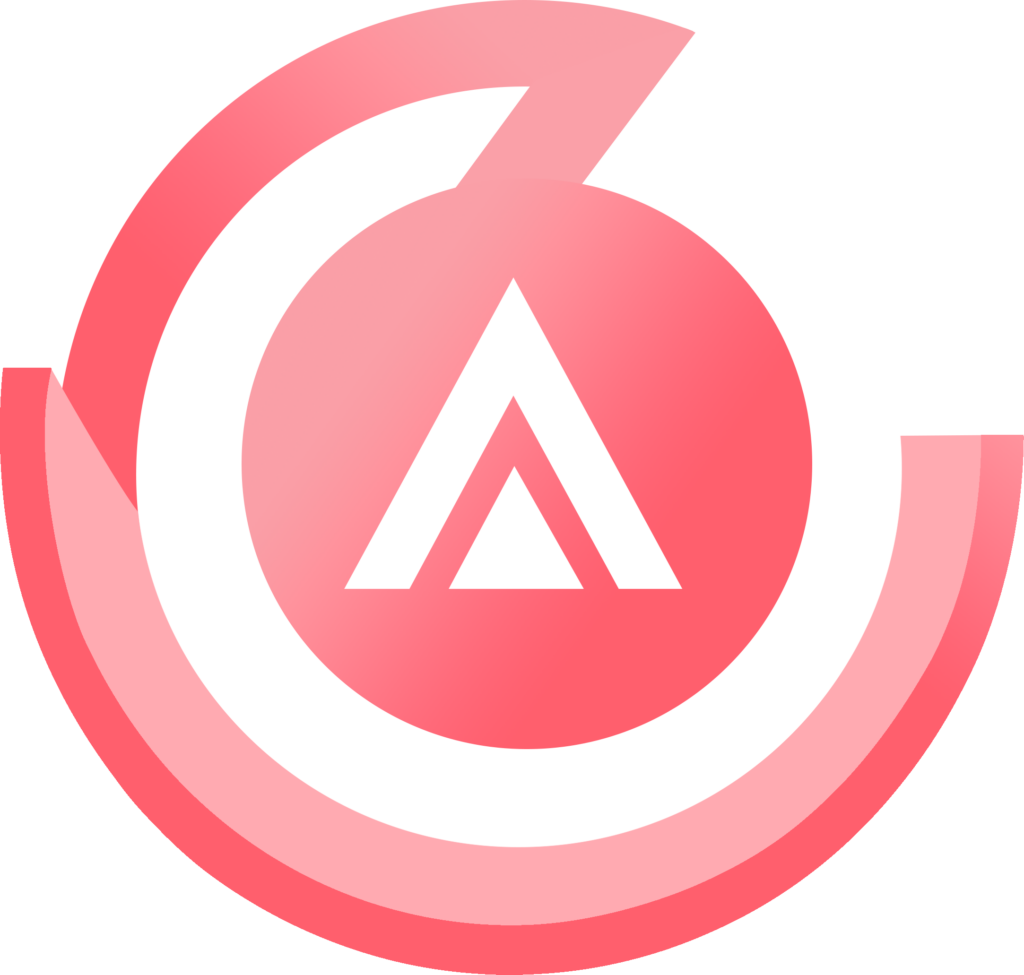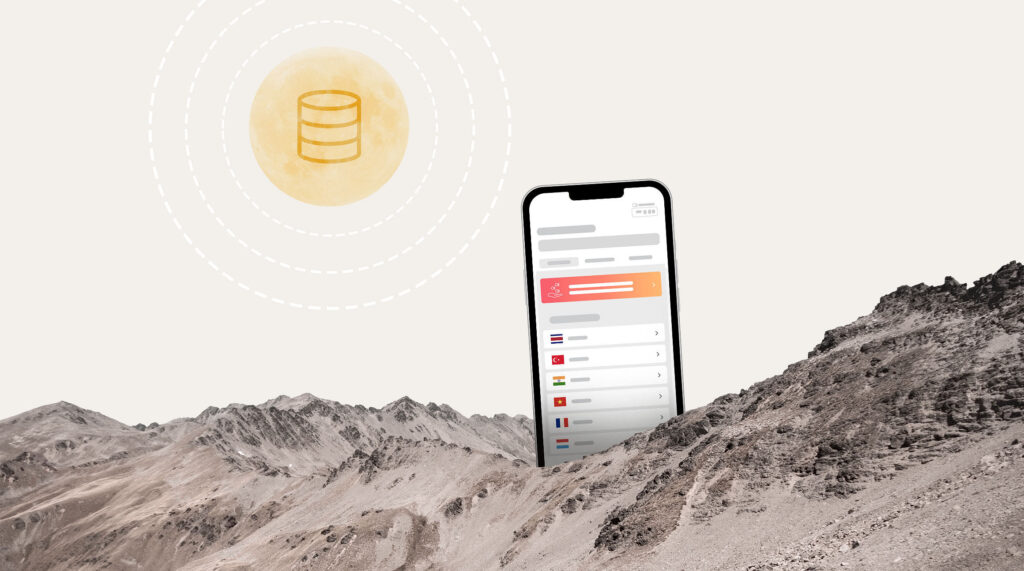No products in the cart.
Uncategorized
What Is an SM-DP+ Address?
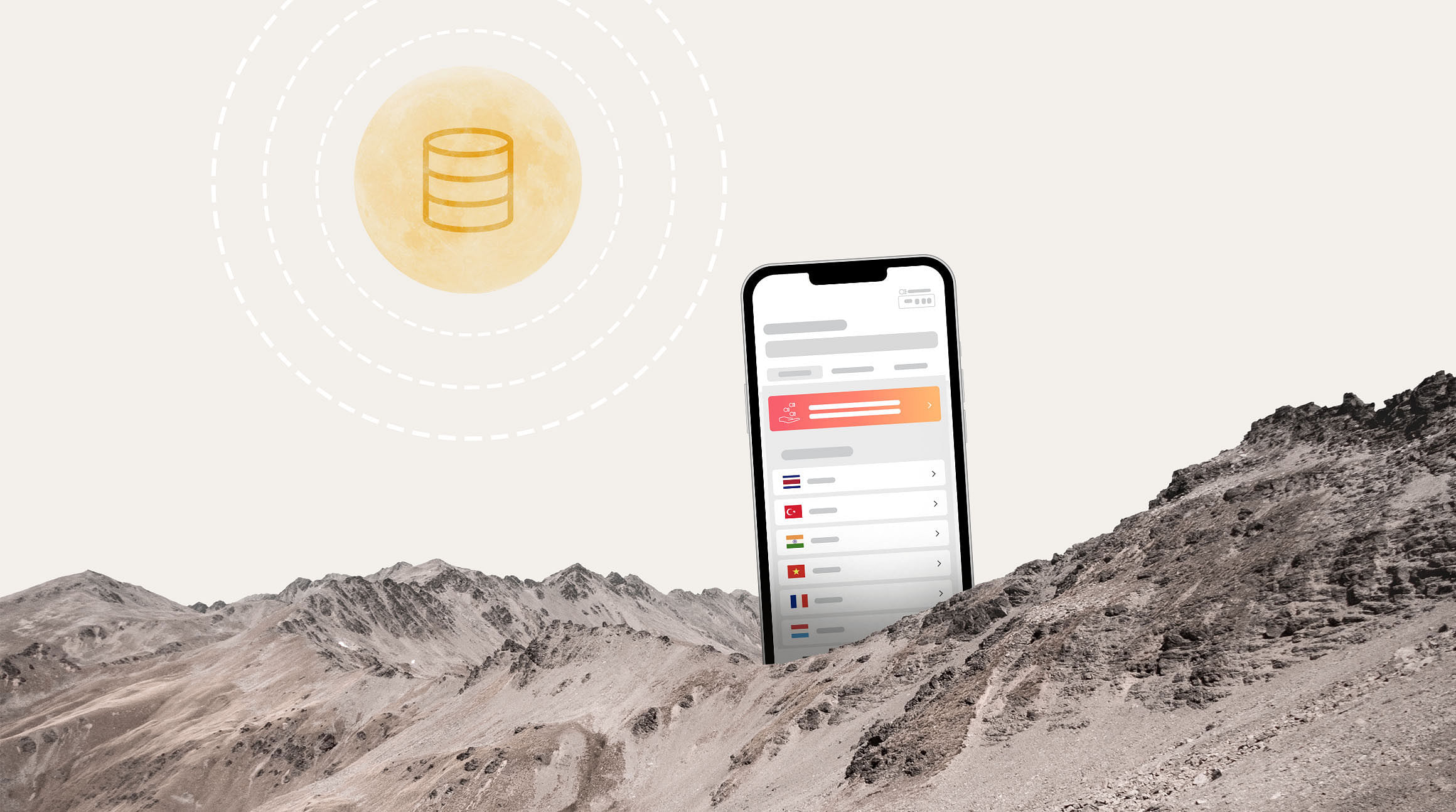
As you dive into the world of eSIMs, you may come across an intriguing term: SM-DP+ address. But what exactly is it, and how is it relevant to your eSIM experience? In this blog post, we’ll demystify the SM-DP+ address, breaking it down into simple terms and explaining why it’s crucial for a seamless eSIM activation process.
What Is an SM-DP+ Address?
The acronym SM-DP+ stands for “Subscription Manager Data Preparation Plus.” It’s a unique code identifying a remote server that allows you to download and manage eSIMs. You can think of it as a bridge that enables data exchange between your device and a telecom operator.
How Does It Work?
Each SIM or eSIM stores profile data, including the device’s phone number, network operator, and more. The SM-DP+ is responsible for maintaining and managing these profiles. It also ensures that only authorized entities can access them.
Here’s what happens when you activate an eSIM. Your device sends a request to the SM-DP+ server to get information about your eSIM plan. The SM-DP+ server cross-references the eSIM activation code and validates your device’s identity. Then, it authorizes the creation of an eSIM profile so you can connect to a telecom provider’s network.
Where To Find It
When you activate an eSIM, the SM-DP+ address is usually automatically provided by your mobile network operator or service provider. However, there may be some cases (for example, troubleshooting or installing an eSIM manually) where you will need to access it.
You can find your Airalo eSIM’s SM-DP+ address in your eSIM installation instructions:
- Go to My eSIMs
- Tap your eSIM
- Tap View Instructions
- Tap Manual
You’ll see an SM-DP+ address and activation code that can be copied and pasted.
Manual eSIM Installation
If you choose to manually install your eSIM, you’ll need to provide the SM-DP+ address during the installation process. This ensures that all the necessary data is sent directly to your eSIM, allowing it to establish a connection with the mobile network.
The basic steps to manually install an eSIM on iPhone are:
- Go to your phone’s Settings
- Tap Cellular or Mobile Data
- Tap Add eSIM
- Tap Enter Details Manually
- Enter the SM-DP+ address and activation code provided in your installation instructions
- Follow the prompts to complete the activation process
The basic steps to manually install an eSIM on an Android device are:
- Go to your phone’s Settings
- Tap Network & Internet
- Tap SIMs
- Tap Add eSIM or the + sign
- Enter the SM-DP+ address and activation code provided in your installation instructions
- Follow the prompts to complete the activation process
Now you know all about the SM-DP+ address and how it works! Have more questions about eSIMs? Visit our Help Center to learn more.